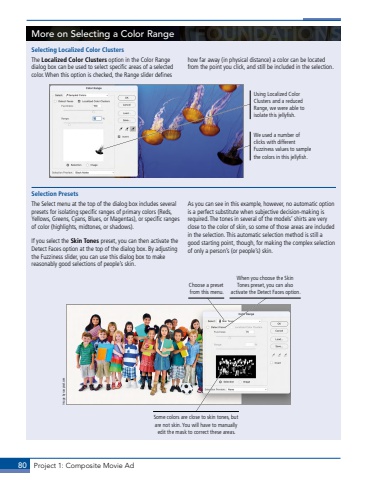Page 70 - Demo
P. 70
80 Project 1: Composite Movie AdMore on Selecting a Color RangeSelecting Localized Color ClustersThe Localized Color Clusters option in the Color Range dialog box can be used to select specific areas of a selected color. When this option is checked, the Range slider defines how far away (in physical distance) a color can be located from the point you click, and still be included in the selection. We used a number of clicks with different Fuzziness values to sample the colors in this jellyfish.Using Localized Color Clusters and a reduced Range, we were able to isolate this jellyfish.Selection PresetsThe Select menu at the top of the dialog box includes several presets for isolating specific ranges of primary colors (Reds, Yellows, Greens, Cyans, Blues, or Magentas), or specific ranges of color (highlights, midtones, or shadows). If you select the Skin Tones preset, you can then activate the Detect Faces option at the top of the dialog box. By adjusting the Fuzziness slider, you can use this dialog box to make reasonably good selections of people%u2019s skin. As you can see in this example, however, no automatic option is a perfect substitute when subjective decision-making is required. The tones in several of the models%u2019 shirts are very close to the color of skin, so some of those areas are included in the selection. This automatic selection method is still a good starting point, though, for making the complex selection of only a person%u2019s (or people%u2019s) skin.When you choose the Skin Tones preset, you can also activate the Detect Faces option.Some colors are close to skin tones, but are not skin. You will have to manually edit the mask to correct these areas.Choose a preset from this menu.Image by rawpixel.com