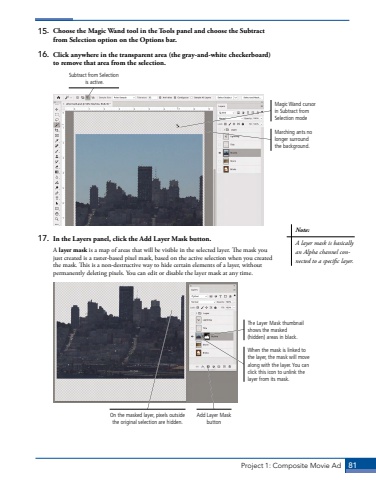Page 71 - Demo
P. 71
Project 1: Composite Movie Ad 8115. Choose the Magic Wand tool in the Tools panel and choose the Subtract from Selection option on the Options bar.16. Click anywhere in the transparent area (the gray-and-white checkerboard) to remove that area from the selection.Magic Wand cursor in Subtract from Selection modeMarching ants no longer surround the background.Subtract from Selection is active.17. In the Layers panel, click the Add Layer Mask button.A layer mask is a map of areas that will be visible in the selected layer. The mask you just created is a raster-based pixel mask, based on the active selection when you created the mask. This is a non-destructive way to hide certain elements of a layer, without permanently deleting pixels. You can edit or disable the layer mask at any time.When the mask is linked to the layer, the mask will move along with the layer. You can click this icon to unlink the layer from its mask.The Layer Mask thumbnail shows the masked (hidden) areas in black.On the masked layer, pixels outside the original selection are hidden.Add Layer Mask buttonNote:A layer mask is basically an Alpha channel connected to a specific layer.