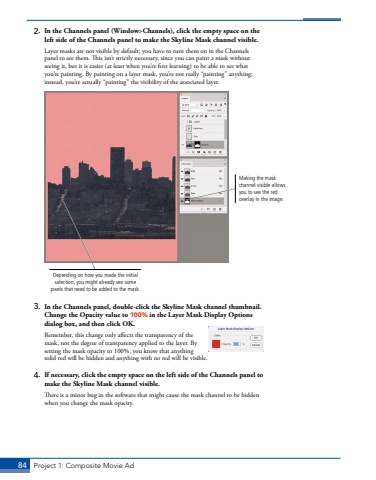Page 74 - Demo
P. 74
84 Project 1: Composite Movie Ad2. In the Channels panel (Window>Channels), click the empty space on the left side of the Channels panel to make the Skyline Mask channel visible.Layer masks are not visible by default; you have to turn them on in the Channels panel to see them. This isn%u2019t strictly necessary, since you can paint a mask without seeing it, but it is easier (at least when you%u2019re first learning) to be able to see what you%u2019re painting. By painting on a layer mask, you%u2019re not really %u201cpainting%u201d anything; instead, you%u2019re actually %u201cpainting%u201d the visibility of the associated layer. Making the mask channel visible allows you to see the red overlay in the image.Depending on how you made the initial selection, you might already see some pixels that need to be added to the mask.3. In the Channels panel, double-click the Skyline Mask channel thumbnail. Change the Opacity value to 100% in the Layer Mask Display Options dialog box, and then click OK.Remember, this change only affects the transparency of the mask, not the degree of transparency applied to the layer. By setting the mask opacity to 100%, you know that anything solid red will be hidden and anything with no red will be visible.4. If necessary, click the empty space on the left side of the Channels panel to make the Skyline Mask channel visible.There is a minor bug in the software that might cause the mask channel to be hidden when you change the mask opacity.