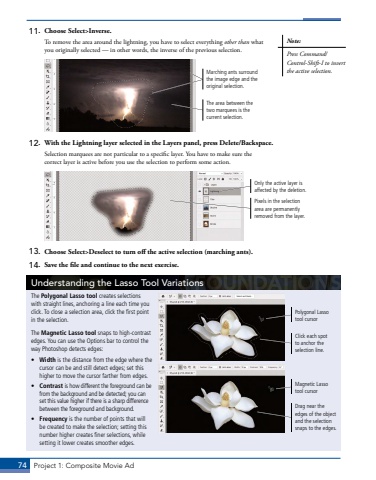Page 64 - Demo
P. 64
74 Project 1: Composite Movie Ad11. Choose Select>Inverse.To remove the area around the lightning, you have to select everything other than what you originally selected %u2014 in other words, the inverse of the previous selection.Marching ants surround the image edge and the original selection.The area between the two marquees is the current selection.12. With the Lightning layer selected in the Layers panel, press Delete/Backspace.Selection marquees are not particular to a specific layer. You have to make sure the correct layer is active before you use the selection to perform some action.Pixels in the selection area are permanently removed from the layer.Only the active layer is affected by the deletion.13. Choose Select>Deselect to turn off the active selection (marching ants).14. Save the file and continue to the next exercise.Note:Press Command/Control-Shift-I to invert the active selection.Understanding the Lasso Tool VariationsThe Polygonal Lasso tool creates selections with straight lines, anchoring a line each time you click. To close a selection area, click the first point in the selection.The Magnetic Lasso tool snaps to high-contrast edges. You can use the Options bar to control the way Photoshop detects edges: %u2022 Width is the distance from the edge where the cursor can be and still detect edges; set this higher to move the cursor farther from edges. %u2022 Contrast is how different the foreground can be from the background and be detected; you can set this value higher if there is a sharp difference between the foreground and background. %u2022 Frequency is the number of points that will be created to make the selection; setting this number higher creates finer selections, while setting it lower creates smoother edges.Polygonal Lasso tool cursorMagnetic Lasso tool cursorDrag near the edges of the object and the selection snaps to the edges.Click each spot to anchor the selection line.