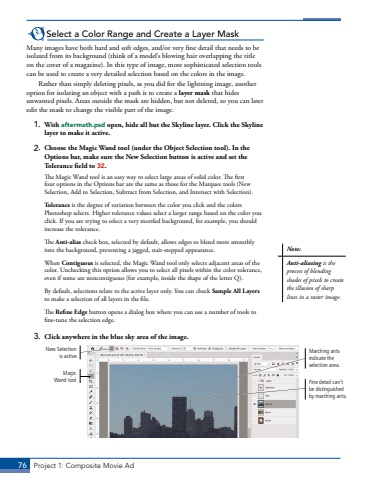Page 66 - Demo
P. 66
76 Project 1: Composite Movie AdSelect a Color Range and Create a Layer MaskMany images have both hard and soft edges, and/or very fine detail that needs to be isolated from its background (think of a model%u2019s blowing hair overlapping the title on the cover of a magazine). In this type of image, more sophisticated selection tools can be used to create a very detailed selection based on the colors in the image.Rather than simply deleting pixels, as you did for the lightning image, another option for isolating an object with a path is to create a layer mask that hides unwanted pixels. Areas outside the mask are hidden, but not deleted, so you can later edit the mask to change the visible part of the image. 1. With aftermath.psd open, hide all but the Skyline layer. Click the Skyline layer to make it active.2. Choose the Magic Wand tool (under the Object Selection tool). In the Options bar, make sure the New Selection button is active and set the Tolerance field to 32.The Magic Wand tool is an easy way to select large areas of solid color. The first four options in the Options bar are the same as those for the Marquee tools (New Selection, Add to Selection, Subtract from Selection, and Intersect with Selection).Tolerance is the degree of variation between the color you click and the colors Photoshop selects. Higher tolerance values select a larger range based on the color you click. If you are trying to select a very mottled background, for example, you should increase the tolerance. The Anti-alias check box, selected by default, allows edges to blend more smoothly into the background, preventing a jagged, stair-stepped appearance.When Contiguous is selected, the Magic Wand tool only selects adjacent areas of the color. Unchecking this option allows you to select all pixels within the color tolerance, even if some are noncontiguous (for example, inside the shape of the letter Q).By default, selections relate to the active layer only. You can check Sample All Layersto make a selection of all layers in the file. The Refine Edge button opens a dialog box where you can use a number of tools to fine-tune the selection edge. 3. Click anywhere in the blue sky area of the image.Magic Wand toolNew Selection is active. Marching ants indicate the selection area.Fine detail can%u2019t be distinguished by marching ants.Note:Anti-aliasing is the process of blending shades of pixels to create the illusion of sharp lines in a raster image.