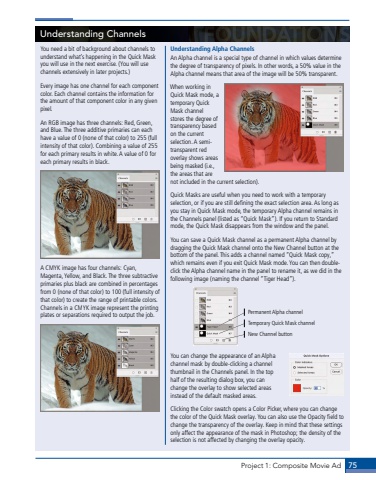Page 65 - Demo
P. 65
Project 1: Composite Movie Ad 75You need a bit of background about channels to understand what%u2019s happening in the Quick Mask you will use in the next exercise. (You will use channels extensively in later projects.)Every image has one channel for each component color. Each channel contains the information for the amount of that component color in any given pixel. An RGB image has three channels: Red, Green, and Blue. The three additive primaries can each have a value of 0 (none of that color) to 255 (full intensity of that color). Combining a value of 255 for each primary results in white. A value of 0 for each primary results in black.A CMYK image has four channels: Cyan, Magenta, Yellow, and Black. The three subtractive primaries plus black are combined in percentages from 0 (none of that color) to 100 (full intensity of that color) to create the range of printable colors. Channels in a CMYK image represent the printing plates or separations required to output the job.Understanding Alpha ChannelsAn Alpha channel is a special type of channel in which values determine the degree of transparency of pixels. In other words, a 50% value in the Alpha channel means that area of the image will be 50% transparent.When working in Quick Mask mode, a temporary Quick Mask channel stores the degree of transparency based on the current selection. A semitransparent red overlay shows areas being masked (i.e., the areas that are not included in the current selection).Quick Masks are useful when you need to work with a temporary selection, or if you are still defining the exact selection area. As long as you stay in Quick Mask mode, the temporary Alpha channel remains in the Channels panel (listed as %u201cQuick Mask%u201d). If you return to Standard mode, the Quick Mask disappears from the window and the panel.You can save a Quick Mask channel as a permanent Alpha channel by dragging the Quick Mask channel onto the New Channel button at the bottom of the panel. This adds a channel named %u201cQuick Mask copy,%u201d which remains even if you exit Quick Mask mode. You can then doubleclick the Alpha channel name in the panel to rename it, as we did in the following image (naming the channel %u201cTiger Head%u201d).Permanent Alpha channelTemporary Quick Mask channelNew Channel buttonYou can change the appearance of an Alpha channel mask by double-clicking a channel thumbnail in the Channels panel. In the top half of the resulting dialog box, you can change the overlay to show selected areas instead of the default masked areas. Clicking the Color swatch opens a Color Picker, where you can change the color of the Quick Mask overlay. You can also use the Opacity field to change the transparency of the overlay. Keep in mind that these settings only affect the appearance of the mask in Photoshop; the density of the selection is not affected by changing the overlay opacity.Understanding Channels