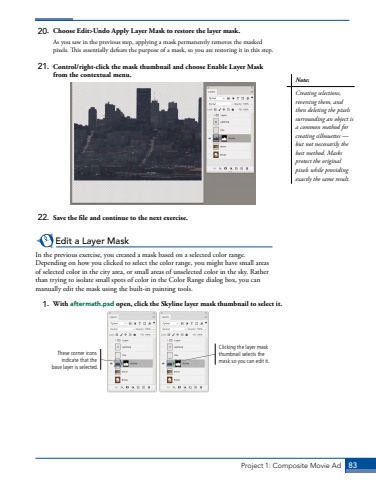Page 73 - Demo
P. 73
Project 1: Composite Movie Ad 83Note:Creating selections, reversing them, and then deleting the pixels surrounding an object is a common method for creating silhouettes %u2014 but not necessarily the best method. Masks protect the original pixels while providing exactly the same result. 20. Choose Edit>Undo Apply Layer Mask to restore the layer mask.As you saw in the previous step, applying a mask permanently removes the masked pixels. This essentially defeats the purpose of a mask, so you are restoring it in this step.21. Control/right-click the mask thumbnail and choose Enable Layer Mask from the contextual menu.22. Save the file and continue to the next exercise.Edit a Layer MaskIn the previous exercise, you created a mask based on a selected color range. Depending on how you clicked to select the color range, you might have small areas of selected color in the city area, or small areas of unselected color in the sky. Rather than trying to isolate small spots of color in the Color Range dialog box, you can manually edit the mask using the built-in painting tools.1. With aftermath.psd open, click the Skyline layer mask thumbnail to select it.Clicking the layer mask thumbnail selects the mask so you can edit it.These corner icons indicate that the base layer is selected.