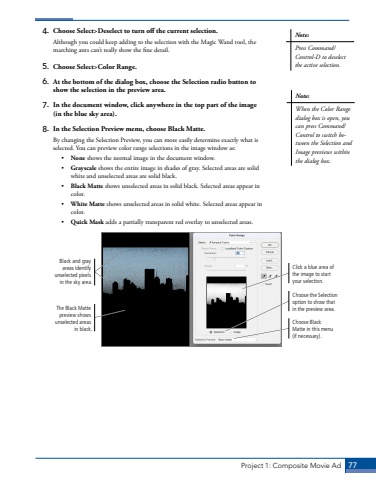Page 67 - Demo
P. 67
Project 1: Composite Movie Ad 774. Choose Select>Deselect to turn off the current selection.Although you could keep adding to the selection with the Magic Wand tool, the marching ants can%u2019t really show the fine detail. 5. Choose Select>Color Range. 6. At the bottom of the dialog box, choose the Selection radio button to show the selection in the preview area. 7. In the document window, click anywhere in the top part of the image (in the blue sky area).8. In the Selection Preview menu, choose Black Matte.By changing the Selection Preview, you can more easily determine exactly what is selected. You can preview color range selections in the image window as: %u2022 None shows the normal image in the document window.%u2022 Grayscale shows the entire image in shades of gray. Selected areas are solid white and unselected areas are solid black.%u2022 Black Matte shows unselected areas in solid black. Selected areas appear in color.%u2022 White Matte shows unselected areas in solid white. Selected areas appear in color.%u2022 Quick Mask adds a partially transparent red overlay to unselected areas.Click a blue area of the image to start your selection.Choose the Selection option to show that in the preview area.Choose Black Matte in this menu (if necessary).Black and gray areas identify unselected pixels in the sky area.The Black Matte preview shows unselected areas in black.Note:Press Command/Control-D to deselect the active selection. Note:When the Color Range dialog box is open, you can press Command/Control to switch between the Selection and Image previews within the dialog box.