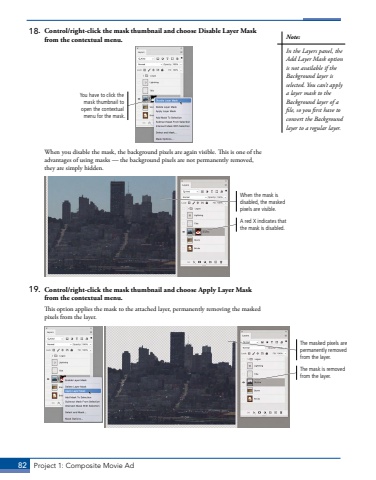Page 72 - Demo
P. 72
82 Project 1: Composite Movie Ad18. Control/right-click the mask thumbnail and choose Disable Layer Mask from the contextual menu.You have to click the mask thumbnail to open the contextual menu for the mask.When you disable the mask, the background pixels are again visible. This is one of the advantages of using masks %u2014 the background pixels are not permanently removed, they are simply hidden. A red X indicates that the mask is disabled.When the mask is disabled, the masked pixels are visible.19. Control/right-click the mask thumbnail and choose Apply Layer Mask from the contextual menu.This option applies the mask to the attached layer, permanently removing the masked pixels from the layer.The masked pixels are permanently removed from the layer.The mask is removed from the layer.Note:In the Layers panel, the Add Layer Mask option is not available if the Background layer is selected. You can%u2019t apply a layer mask to the Background layer of a file, so you first have to convert the Background layer to a regular layer.