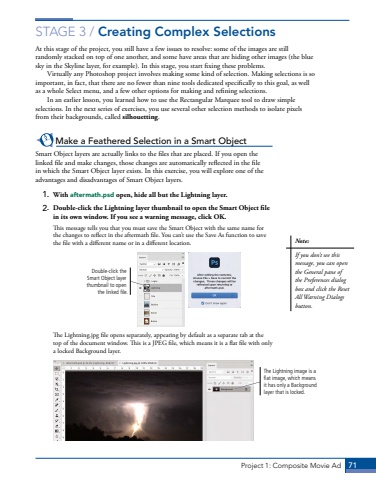Page 61 - Demo
P. 61
Project 1: Composite Movie Ad 71STAGE 3 / Creating Complex SelectionsAt this stage of the project, you still have a few issues to resolve: some of the images are still randomly stacked on top of one another, and some have areas that are hiding other images (the blue sky in the Skyline layer, for example). In this stage, you start fixing these problems. Virtually any Photoshop project involves making some kind of selection. Making selections is so important, in fact, that there are no fewer than nine tools dedicated specifically to this goal, as well as a whole Select menu, and a few other options for making and refining selections.In an earlier lesson, you learned how to use the Rectangular Marquee tool to draw simple selections. In the next series of exercises, you use several other selection methods to isolate pixels from their backgrounds, called silhouetting.Make a Feathered Selection in a Smart ObjectSmart Object layers are actually links to the files that are placed. If you open the linked file and make changes, those changes are automatically reflected in the file in which the Smart Object layer exists. In this exercise, you will explore one of the advantages and disadvantages of Smart Object layers.1. With aftermath.psd open, hide all but the Lightning layer. 2. Double-click the Lightning layer thumbnail to open the Smart Object file in its own window. If you see a warning message, click OK.This message tells you that you must save the Smart Object with the same name for the changes to reflect in the aftermath file. You can%u2019t use the Save As function to save the file with a different name or in a different location.Double-click the Smart Object layer thumbnail to open the linked file.The Lightning.jpg file opens separately, appearing by default as a separate tab at the top of the document window. This is a JPEG file, which means it is a flat file with only a locked Background layer.The Lightning image is a flat image, which means it has only a Background layer that is locked. Note:If you don%u2019t see this message, you can open the General pane of the Preferences dialog box and click the Reset All Warning Dialogs button.