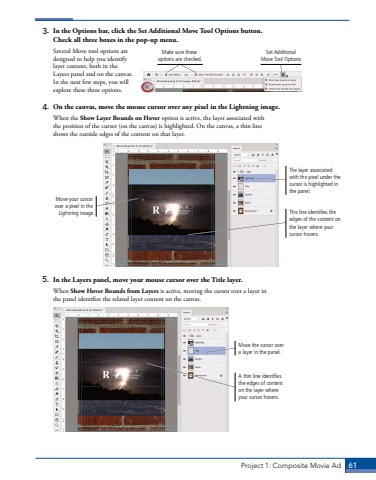Page 51 - Demo
P. 51
Project 1: Composite Movie Ad 613. In the Options bar, click the Set Additional Move Tool Options button. Check all three boxes in the pop-up menu.Several Move tool options are designed to help you identify layer content, both in the Layers panel and on the canvas. In the next few steps, you will explore these three options.4. On the canvas, move the mouse cursor over any pixel in the Lightning image. When the Show Layer Bounds on Hover option is active, the layer associated with the position of the cursor (on the canvas) is highlighted. On the canvas, a thin line shows the outside edges of the content on that layer.The layer associated with the pixel under the cursor is highlighted in the panel.This line identifies the edges of the content on the layer where your cursor hovers.Move your cursor over a pixel in the Lightning image.5. In the Layers panel, move your mouse cursor over the Title layer.When Show Hover Bounds from Layers is active, moving the cursor over a layer in the panel identifies the related layer content on the canvas. A thin line identifies the edges of content on the layer where your cursor hovers.Move the cursor over a layer in the panel.Set Additional Move Tool OptionsMake sure these options are checked.