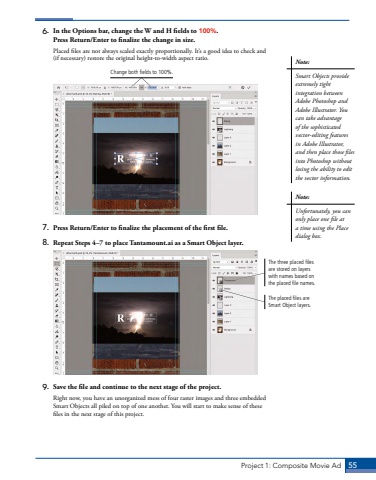Page 45 - Demo
P. 45
Project 1: Composite Movie Ad 556. In the Options bar, change the W and H fields to 100%. Press Return/Enter to finalize the change in size.Placed files are not always scaled exactly proportionally. It%u2019s a good idea to check and (if%u00a0necessary) restore the original height-to-width aspect ratio.Change both fields to 100%.7. Press Return/Enter to finalize the placement of the first file.8. Repeat Steps 4%u20137 to place Tantamount.ai as a Smart Object layer.The three placed files are stored on layers with names based on the placed file names.The placed files are Smart Object layers.9. Save the file and continue to the next stage of the project.Right now, you have an unorganized mess of four raster images and three embedded Smart Objects all piled on top of one another. You will start to make sense of these files in the next stage of this project.Note:Unfortunately, you can only place one file at a time using the Place dialog box.Note:Smart Objects provide extremely tight integration between Adobe Photoshop and Adobe Illustrator. You can take advantage of the sophisticated vector-editing features in Adobe Illustrator, and then place those files into Photoshop without losing the ability to edit the vector information.