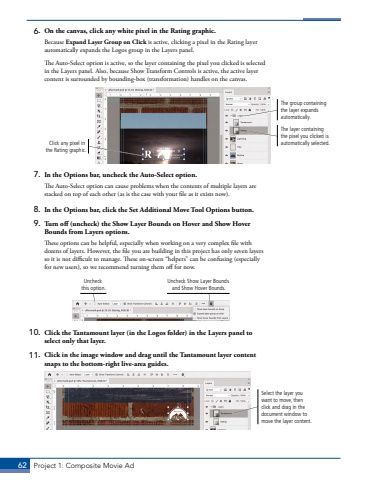Page 52 - Demo
P. 52
62 Project 1: Composite Movie Ad6. On the canvas, click any white pixel in the Rating graphic.Because Expand Layer Group on Click is active, clicking a pixel in the Rating layer automatically expands the Logos group in the Layers panel. The Auto-Select option is active, so the layer containing the pixel you clicked is selected in the Layers panel. Also, because Show Transform Controls is active, the active layer content is surrounded by bounding-box (transformation) handles on the canvas.The layer containing the pixel you clicked is automatically selected.The group containing the layer expands automatically.Click any pixel in the Rating graphic.7. In the Options bar, uncheck the Auto-Select option.The Auto-Select option can cause problems when the contents of multiple layers are stacked on top of each other (as is the case with your file as it exists now).8. In the Options bar, click the Set Additional Move Tool Options button.9. Turn off (uncheck) the Show Layer Bounds on Hover and Show Hover Bounds from Layers options.These options can be helpful, especially when working on a very complex file with dozens of layers. However, the file you are building in this project has only seven layers so it is not difficult to manage. These on-screen %u201chelpers%u201d can be confusing (especially for new users), so we recommend turning them off for now.Uncheck Show Layer Bounds and Show Hover Bounds.Uncheck this option.10. Click the Tantamount layer (in the Logos folder) in the Layers panel to select only that layer.11. Click in the image window and drag until the Tantamount layer content snaps to the bottom-right live-area guides.Select the layer you want to move, then click and drag in the document window to move the layer content.