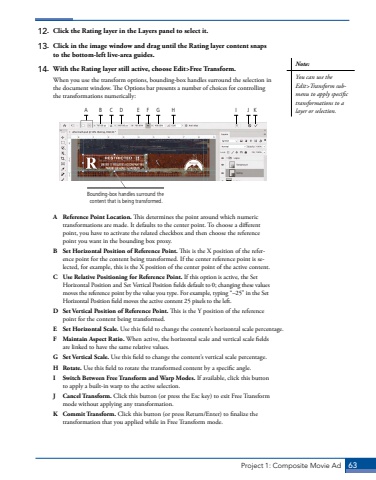Page 53 - Demo
P. 53
Project 1: Composite Movie Ad 6312. Click the Rating layer in the Layers panel to select it.13. Click in the image window and drag until the Rating layer content snaps to the bottom-left live-area guides.14. With the Rating layer still active, choose Edit>Free Transform.When you use the transform options, bounding-box handles surround the selection in the document window. The Options bar presents a number of choices for controlling the transformations numerically:Bounding-box handles surround the content that is being transformed.A B C D E F G H I J KA Reference Point Location. This determines the point around which numeric transformations are made. It defaults to the center point. To choose a different point, you have to activate the related checkbox and then choose the reference point you want in the bounding box proxy.B Set Horizontal Position of Reference Point. This is the X position of the reference point for the content being transformed. If the center reference point is selected, for example, this is the X position of the center point of the active content.C Use Relative Positioning for Reference Point. If this option is active, the Set Horizontal Position and Set Vertical Position fields default to 0; changing these values moves the reference point by the value you type. For example, typing %u201c%u201325%u201d in the Set Horizontal Position field moves the active content 25 pixels to the left.D Set Vertical Position of Reference Point. This is the Y%u00a0position of the reference point for the content being transformed.E Set Horizontal Scale. Use this field to change the content%u2019s horizontal scale percentage.F Maintain Aspect Ratio. When active, the horizontal scale and vertical scale fields are linked to have the same relative values.G Set Vertical Scale. Use this field to change the content%u2019s vertical scale percentage.H Rotate. Use this field to rotate the transformed content by a specific angle.I Switch Between Free Transform and Warp Modes. If available, click this button to apply a built-in warp to the active selection.J Cancel Transform. Click this button (or press the Esc key) to exit Free Transform mode without applying any transformation.K Commit Transform. Click this button (or press Return/Enter) to finalize the transformation that you applied while in Free Transform mode. Note:You can use the Edit>Transform submenu to apply specific transformations to a layer or selection.