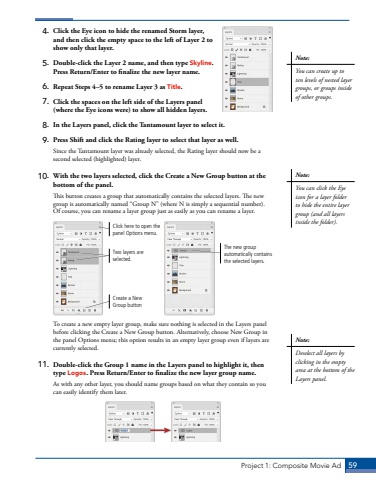Page 49 - Demo
P. 49
Project 1: Composite Movie Ad 594. Click the Eye icon to hide the renamed Storm layer, and then click the empty space to the left of Layer 2 to show only that layer.5. Double-click the Layer 2 name, and then type Skyline. Press Return/Enter to finalize the new layer name.6. Repeat Steps 4%u20135 to rename Layer 3 as Title.7. Click the spaces on the left side of the Layers panel (where the Eye icons were) to show all hidden layers.8. In the Layers panel, click the Tantamount layer to select it. 9. Press Shift and click the Rating layer to select that layer as well. Since the Tantamount layer was already selected, the Rating layer should now be a second selected (highlighted) layer. 10. With the two layers selected, click the Create a New Group button at the bottom of the panel.This button creates a group that automatically contains the selected layers. The new group is automatically named %u201cGroup N%u201d (where N is simply a sequential number). Of course, you can rename a layer group just as easily as you can rename a layer.Create a New Group buttonTwo layers are selected.Click here to open the panel Options menu.The new group automatically contains the selected layers.To create a new empty layer group, make sure nothing is selected in the Layers panel before clicking the Create a New Group button. Alternatively, choose New Group in the panel Options menu; this option results in an empty layer group even if layers are currently selected.11. Double-click the Group 1 name in the Layers panel to highlight it, then type Logos. Press Return/Enter to finalize the new layer group name. As with any other layer, you should name groups based on what they contain so you can easily identify them later.Note:You can create up to ten levels of nested layer groups, or groups inside of other groups.Note:You can click the Eye icon for a layer folder to hide the entire layer group (and all layers inside the folder).Note:Deselect all layers by clicking in the empty area at the bottom of the Layers panel.