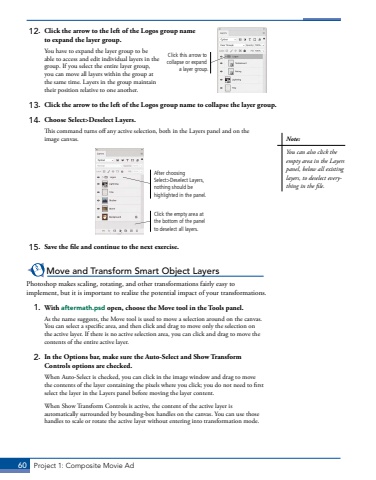Page 50 - Demo
P. 50
60 Project 1: Composite Movie Ad12. Click the arrow to the left of the Logos group name to expand the layer group.You have to expand the layer group to be able to access and edit individual layers in the group. If you select the entire layer group, you can move all layers within the group at the same time. Layers in the group maintain their position relative to one another.13. Click the arrow to the left of the Logos group name to collapse the layer group.14. Choose Select>Deselect Layers.This command turns off any active selection, both in the Layers panel and on the image canvas.After choosing Select>Deselect Layers, nothing should be highlighted in the panel.Click the empty area at the bottom of the panel to deselect all layers.15. Save the file and continue to the next exercise.Move and Transform Smart Object LayersPhotoshop makes scaling, rotating, and other transformations fairly easy to implement, but it is important to realize the potential impact of your transformations. 1. With aftermath.psd open, choose the Move tool in the Tools panel. As the name suggests, the Move tool is used to move a selection around on the canvas. You can select a specific area, and then click and drag to move only the selection on the active layer. If there is no active selection area, you can click and drag to move the contents of the entire active layer.2. In the Options bar, make sure the Auto-Select and Show Transform Controls options are checked.When Auto-Select is checked, you can click in the image window and drag to move the contents of the layer containing the pixels where you click; you do not need to first select the layer in the Layers panel before moving the layer content. When Show Transform Controls is active, the content of the active layer is automatically surrounded by bounding-box handles on the canvas. You can use those handles to scale or rotate the active layer without entering into transformation mode.Click this arrow to collapse or expand a layer group.Note:You can also click the empty area in the Layers panel, below all existing layers, to deselect everything in the file.