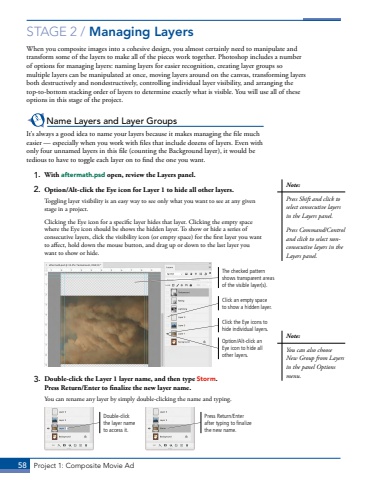Page 48 - Demo
P. 48
58 Project 1: Composite Movie AdSTAGE 2 / Managing LayersWhen you composite images into a cohesive design, you almost certainly need to manipulate and transform some of the layers to make all of the pieces work together. Photoshop includes a number of options for managing layers: naming layers for easier recognition, creating layer groups so multiple layers can be manipulated at once, moving layers around on the canvas, transforming layers both destructively and nondestructively, controlling individual layer visibility, and arranging the top-to-bottom stacking order of layers to determine exactly what is visible. You will use all of these options in this stage of the project. Name Layers and Layer GroupsIt%u2019s always a good idea to name your layers because it makes managing the file much easier %u2014 especially when you work with files that include dozens of layers. Even with only four unnamed layers in this file (counting the Background layer), it would be tedious to have to toggle each layer on to find the one you want.1. With aftermath.psd open, review the Layers panel.2. Option/Alt-click the Eye icon for Layer 1 to hide all other layers.Toggling layer visibility is an easy way to see only what you want to see at any given stage in a project. Clicking the Eye icon for a specific layer hides that layer. Clicking the empty space where the Eye icon should be shows the hidden layer. To show or hide a series of consecutive layers, click the visibility icon (or empty space) for the first layer you want to affect, hold down the mouse button, and drag up or down to the last layer you want to show or hide. Click the Eye icons to hide individual layers.Option/Alt-click an Eye icon to hide all other layers.Click an empty space to show a hidden layer.The checked pattern shows transparent areas of the visible layer(s).3. Double-click the Layer 1 layer name, and then type Storm. Press Return/Enter to finalize the new layer name.You can rename any layer by simply double-clicking the name and typing. Double-click the layer name to access it.Press Return/Enter after typing to finalize the new name.Note:Press Shift and click to select consecutive layers in the Layers panel.Press Command/Control and click to select nonconsecutive layers in the Layers panel.Note:You can also choose New Group from Layers in the panel Options menu.