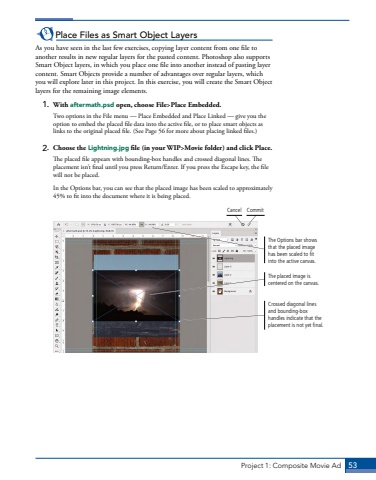Page 43 - Demo
P. 43
Project 1: Composite Movie Ad 53Place Files as Smart Object LayersAs you have seen in the last few exercises, copying layer content from one file to another results in new regular layers for the pasted content. Photoshop also supports Smart Object layers, in which you place one file into another instead of pasting layer content. Smart Objects provide a number of advantages over regular layers, which you will explore later in this project. In this exercise, you will create the Smart Object layers for the remaining image elements.1. With aftermath.psd open, choose File>Place Embedded.Two options in the File menu %u2014 Place Embedded and Place Linked %u2014 give you the option to embed the placed file data into the active file, or to place smart objects as links to the original placed file. (See Page 56 for more about placing linked files.) 2. Choose the Lightning.jpg file (in your WIP>Movie folder) and click Place. The placed file appears with bounding-box handles and crossed diagonal lines. The placement isn%u2019t final until you press Return/Enter. If you press the Escape key, the file will not be placed.In the Options bar, you can see that the placed image has been scaled to approximately 45% to fit into the document where it is being placed.Crossed diagonal lines and bounding-box handles indicate that the placement is not yet final.The placed image is centered on the canvas.The Options bar shows that the placed image has been scaled to fit into the active canvas.Cancel Commit