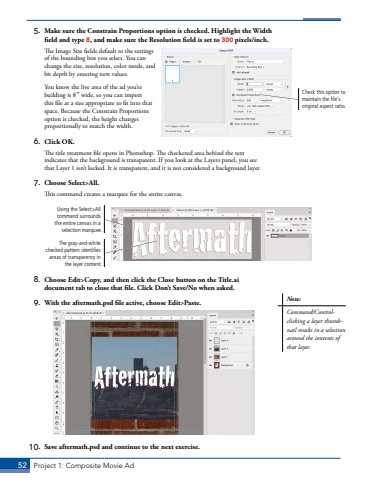Page 42 - Demo
P. 42
52 Project 1: Composite Movie Ad5. Make sure the Constrain Proportions option is checked. Highlight the Width field and type 8, and make sure the Resolution field is set to 300 pixels/inch.The Image Size fields default to the settings of the bounding box you select. You can change the size, resolution, color mode, and bit depth by entering new values.You know the live area of the ad you%u2019re building is 8%u02dd wide, so you can import this file at a size appropriate to fit into that space. Because the Constrain Proportions option is checked, the height changes proportionally to match the width.6. Click OK.The title treatment file opens in Photoshop. The checkered area behind the text indicates that the background is transparent. If you look at the Layers panel, you see that Layer 1 isn%u2019t locked. It is transparent, and it is not considered a background layer.7. Choose Select>All.This command creates a marquee for the entire canvas.Using the Select>All command surrounds the entire canvas in a selection marquee.The gray-and-white checked pattern identifies areas of transparency in the layer content.8. Choose Edit>Copy, and then click the Close button on the Title.ai document tab to close that file. Click Don%u2019t Save/No when asked.9. With the aftermath.psd file active, choose Edit>Paste.10. Save aftermath.psd and continue to the next exercise.Check this option to maintain the file%u2019s original aspect ratio.Note:Command/Controlclicking a layer thumbnail results in a selection around the contents of that layer.