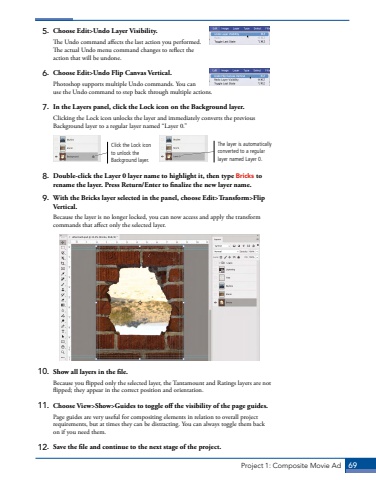Page 59 - Demo
P. 59
Project 1: Composite Movie Ad 695. Choose Edit>Undo Layer Visibility.The Undo command affects the last action you performed. The actual Undo menu command changes to reflect the action that will be undone. 6. Choose Edit>Undo Flip Canvas Vertical.Photoshop supports multiple Undo commands. You can use the Undo command to step back through multiple actions.7. In the Layers panel, click the Lock icon on the Background layer.Clicking the Lock icon unlocks the layer and immediately converts the previous Background layer to a regular layer named %u201cLayer 0.%u201d Click the Lock icon to unlock the Background layer.The layer is automatically converted to a regular layer named Layer 0.8. Double-click the Layer 0 layer name to highlight it, then type Bricks to rename the layer. Press Return/Enter to finalize the new layer name.9. With the Bricks layer selected in the panel, choose Edit>Transform>Flip Vertical.Because the layer is no longer locked, you can now access and apply the transform commands that affect only the selected layer.10. Show all layers in the file.Because you flipped only the selected layer, the Tantamount and Ratings layers are not flipped; they appear in the correct position and orientation.11. Choose View>Show>Guides to toggle off the visibility of the page guides.Page guides are very useful for compositing elements in relation to overall project requirements, but at times they can be distracting. You can always toggle them back on if you need them.12. Save the file and continue to the next stage of the project.