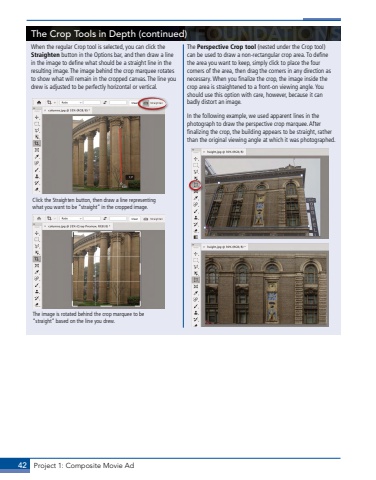Page 32 - Demo
P. 32
42 Project 1: Composite Movie AdThe Crop Tools in Depth (continued)When the regular Crop tool is selected, you can click the Straighten button in the Options bar, and then draw a line in the image to define what should be a straight line in the resulting image. The image behind the crop marquee rotates to show what will remain in the cropped canvas. The line you drew is adjusted to be perfectly horizontal or vertical.Click the Straighten button, then draw a line representing what you want to be %u201cstraight%u201d in the cropped image.The image is rotated behind the crop marquee to be %u201cstraight%u201d based on the line you drew.The Perspective Crop tool (nested under the Crop tool) can be used to draw a non-rectangular crop area. To define the area you want to keep, simply click to place the four corners of the area, then drag the corners in any direction as necessary. When you finalize the crop, the image inside the crop area is straightened to a front-on viewing angle. You should use this option with care, however, because it can badly distort an image.In the following example, we used apparent lines in the photograph to draw the perspective crop marquee. After finalizing the crop, the building appears to be straight, rather than the original viewing angle at which it was photographed.