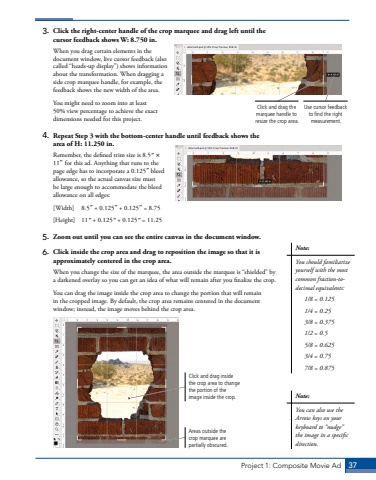Page 27 - Demo
P. 27
Project 1: Composite Movie Ad 37Note:You should familiarize yourself with the most common fraction-todecimal equivalents:1/8 = 0.1251/4 = 0.253/8 = 0.3751/2 = 0.55/8 = 0.6253/4 = 0.757/8 = 0.8753. Click the right-center handle of the crop marquee and drag left until the cursor feedback shows W: 8.750 in.When you drag certain elements in the document window, live cursor feedback (also called %u201cheads-up display%u201d) shows information about the transformation. When dragging a side crop marquee handle, for example, the feedback shows the new width of the area.You might need to zoom into at least 50% view percentage to achieve the exact dimensions needed for this project.4. Repeat Step 3 with the bottom-center handle until feedback shows the area of H: 11.250 in.Remember, the defined trim size is 8.5%u02dd %u00d711%u02dd for this ad. Anything that runs to the page edge has to incorporate a 0.125%u02dd bleed allowance, so the actual canvas size must be large enough to accommodate the bleed allowance on all edges:[Width] 8.5%u02dd + 0.125%u02dd + 0.125%u02dd = 8.75[Height] 11%u02dd + 0.125%u02dd + 0.125%u02dd = 11.255. Zoom out until you can see the entire canvas in the document window.6. Click inside the crop area and drag to reposition the image so that it is approximately centered in the crop area. When you change the size of the marquee, the area outside the marquee is %u201cshielded%u201d by a darkened overlay so you can get an idea of what will remain after you finalize the crop. You can drag the image inside the crop area to change the portion that will remain in the cropped image. By default, the crop area remains centered in the document window; instead, the image moves behind the crop area.Areas outside the crop marquee are partially obscured.Click and drag inside the crop area to change the portion of the image inside the crop.Click and drag the marquee handle to resize the crop area.Use cursor feedback to find the right measurement.Note:You can also use the Arrow keys on your keyboard to %u201cnudge%u201d the image in a specific direction.