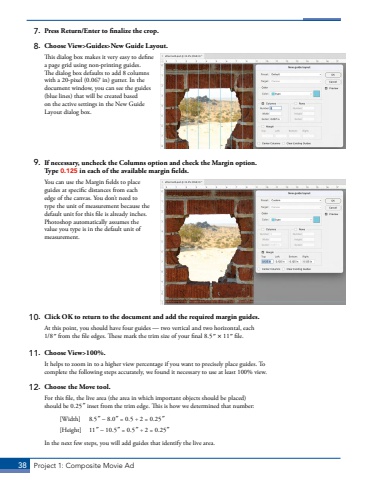Page 28 - Demo
P. 28
38 Project 1: Composite Movie Ad7. Press Return/Enter to finalize the crop.8. Choose View>Guides>New Guide Layout.This dialog box makes it very easy to define a page grid using non-printing guides. The dialog box defaults to add 8 columns with a 20-pixel (0.067 in) gutter. In the document window, you can see the guides (blue lines) that will be created based on the active settings in the New Guide Layout dialog box.9. If necessary, uncheck the Columns option and check the Margin option. Type 0.125 in each of the available margin fields.You can use the Margin fields to place guides at specific distances from each edge of the canvas. You don%u2019t need to type the unit of measurement because the default unit for this file is already inches. Photoshop automatically assumes the value you type is in the default unit of measurement.10. Click OK to return to the document and add the required margin guides.At this point, you should have four guides %u2014 two vertical and two horizontal, each 1/8%u02dd from the file edges. These mark the trim size of your final 8.5%u02dd %u00d7 11%u02dd file.11. Choose View>100%. It helps to zoom in to a higher view percentage if you want to precisely place guides. To complete the following steps accurately, we found it necessary to use at least 100% view.12. Choose the Move tool.For this file, the live area (the area in which important objects should be placed) should be 0.25%u02dd inset from the trim edge. This is how we determined that number:[Width] 8.5%u02dd %u2013 8.0%u02dd = 0.5 %u00f7 2 = 0.25%u02dd[Height] 11%u02dd %u2013 10.5%u02dd = 0.5%u02dd %u00f7 2 = 0.25%u02ddIn the next few steps, you will add guides that identify the live area.