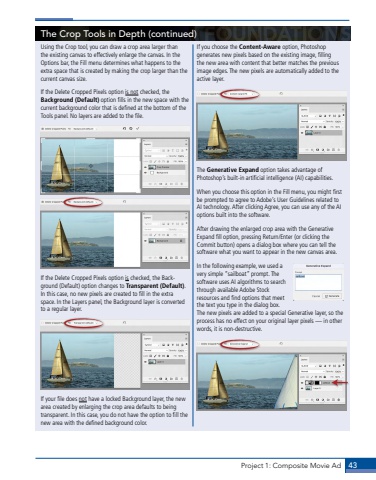Page 33 - Demo
P. 33
Project 1: Composite Movie Ad 43The Crop Tools in Depth (continued)Using the Crop tool, you can draw a crop area larger than the existing canvas to effectively enlarge the canvas. In the Options bar, the Fill menu determines what happens to the extra space that is created by making the crop larger than the current canvas size.If the Delete Cropped Pixels option is not checked, the Background (Default) option fills in the new space with the current background color that is defined at the bottom of the Tools panel. No layers are added to the file. If the Delete Cropped Pixels option is checked, the Background (Default) option changes to Transparent (Default). In this case, no new pixels are created to fill in the extra space. In the Layers panel, the Background layer is converted to a regular layer.If your file does not have a locked Background layer, the new area created by enlarging the crop area defaults to being transparent. In this case, you do not have the option to fill the new area with the defined background color.If you choose the Content-Aware option, Photoshop generates new pixels based on the existing image, filling the new area with content that better matches the previous image edges. The new pixels are automatically added to the active layer.The Generative Expand option takes advantage of Photoshop%u2019s built-in artificial intelligence (AI) capabilities.When you choose this option in the Fill menu, you might first be prompted to agree to Adobe%u2019s User Guidelines related to AI technology. After clicking Agree, you can use any of the AI options built into the software.After drawing the enlarged crop area with the Generative Expand fill option, pressing Return/Enter (or clicking the Commit button) opens a dialog box where you can tell the software what you want to appear in the new canvas area. In the following example, we used a very simple %u201csailboat%u201d prompt. The software uses AI algorithms to search through available Adobe Stock resources and find options that meet the text you type in the dialog box. The new pixels are added to a special Generative layer, so the process has no effect on your original layer pixels %u2014 in other words, it is non-destructive.