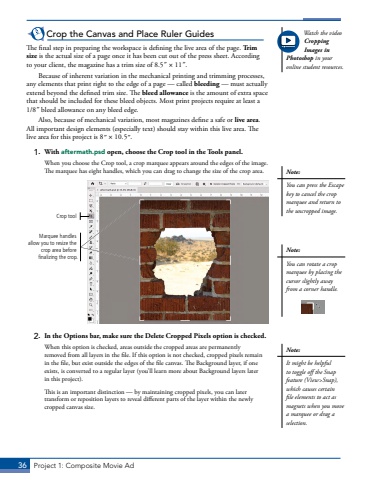Page 26 - Demo
P. 26
36 Project 1: Composite Movie AdCrop the Canvas and Place Ruler GuidesThe final step in preparing the workspace is defining the live area of the page. Trim size is the actual size of a page once it has been cut out of the press sheet. According to your client, the magazine has a trim size of 8.5%u02dd %u00d7 11%u02dd. Because of inherent variation in the mechanical printing and trimming processes, any elements that print right to the edge of a page %u2014 called bleeding %u2014 must actually extend beyond the defined trim size. The bleed allowance is the amount of extra space that should be included for these bleed objects. Most print projects require at least a 1/8%u02dd bleed allowance on any bleed edge.Also, because of mechanical variation, most magazines define a safe or live area. All important design elements (especially text) should stay within this live area. The live area for this project is 8%u02dd %u00d7 10.5%u02dd.1. With aftermath.psd open, choose the Crop tool in the Tools panel.When you choose the Crop tool, a crop marquee appears around the edges of the image. The marquee has eight handles, which you can drag to change the size of the crop area. Crop toolMarquee handles allow you to resize the crop area before finalizing the crop.2. In the Options bar, make sure the Delete Cropped Pixels option is checked. When this option is checked, areas outside the cropped areas are permanently removed from all layers in the file. If this option is not checked, cropped pixels remain in the file, but exist outside the edges of the file canvas. The Background layer, if one exists, is converted to a regular layer (you%u2019ll learn more about Background layers later in this project).This is an important distinction %u2014 by maintaining cropped pixels, you can later transform or reposition layers to reveal different parts of the layer within the newly cropped canvas size.Watch the video Cropping Images in Photoshop in your online student resources.Note:You can press the Escape key to cancel the crop marquee and return to the uncropped image.Note:You can rotate a crop marquee by placing the cursor slightly away from a corner handle.Note:It might be helpful to toggle off the Snap feature (View>Snap), which causes certain file elements to act as magnets when you move a marquee or drag a selection.