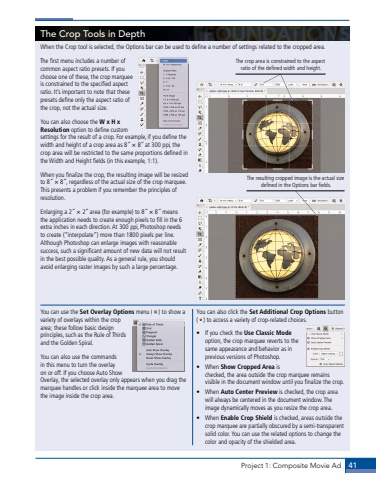Page 31 - Demo
P. 31
Project 1: Composite Movie Ad 41The Crop Tools in DepthWhen the Crop tool is selected, the Options bar can be used to define a number of settings related to the cropped area. The first menu includes a number of common aspect ratio presets. If you choose one of these, the crop marquee is constrained to the specified aspect ratio. It%u2019s important to note that these presets define only the aspect ratio of the crop, not the actual size. You can also choose the W x H x Resolution option to define custom settings for the result of a crop. For example, if you define the width and height of a crop area as 8%u02dd %u00d7 8%u02dd at 300 ppi, the crop area will be restricted to the same proportions defined in the Width and Height fields (in this example, 1:1). When you finalize the crop, the resulting image will be resized to 8%u02dd %u00d7 8%u02dd, regardless of the actual size of the crop marquee. This presents a problem if you remember the principles of resolution. Enlarging a 2%u02dd %u00d7 2%u02dd area (for example) to 8%u02dd %u00d7 8%u02dd means the application needs to create enough pixels to fill in the 6 extra inches in each direction. At 300 ppi, Photoshop needs to create (%u201cinterpolate%u201d) more than 1800 pixels per line. Although Photoshop can enlarge images with reasonable success, such a significant amount of new data will not result in the best possible quality. As a general rule, you should avoid enlarging raster images by such a large percentage.The crop area is constrained to the aspect ratio of the defined width and height.The resulting cropped image is the actual size defined in the Options bar fields.You can use the Set Overlay Options menu ( ) to show a variety of overlays within the crop area; these follow basic design principles, such as the Rule of Thirds and the Golden Spiral. You can also use the commands in this menu to turn the overlay on or off. If you choose Auto Show Overlay, the selected overlay only appears when you drag the marquee handles or click inside the marquee area to move the image inside the crop area.You can also click the Set Additional Crop Options button ( ) to access a variety of crop-related choices.%u2022 If you check the Use Classic Mode option, the crop marquee reverts to the same appearance and behavior as in previous versions of Photoshop.%u2022 When Show Cropped Area is checked, the area outside the crop marquee remains visible in the document window until you finalize the crop.%u2022 When Auto Center Preview is checked, the crop area will always be centered in the document window. The image dynamically moves as you resize the crop area. %u2022 When Enable Crop Shield is checked, areas outside the crop marquee are partially obscured by a semi-transparent solid color. You can use the related options to change the color and opacity of the shielded area.