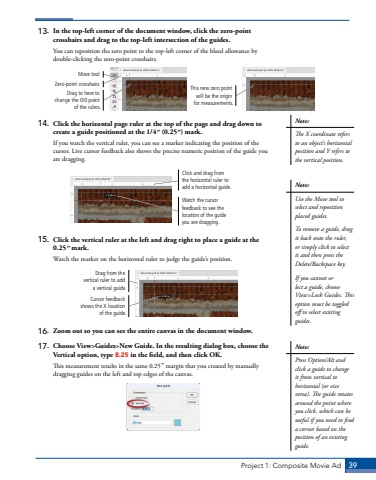Page 29 - Demo
P. 29
Project 1: Composite Movie Ad 3913. In the top-left corner of the document window, click the zero-point crosshairs and drag to the top-left intersection of the guides.You can reposition the zero point to the top-left corner of the bleed allowance by double-clicking the zero-point crosshairs.Zero-point crosshairsMove toolDrag to here to change the 0/0 point of the rulers.This new zero point will be the origin for measurements.14. Click the horizontal page ruler at the top of the page and drag down to create a guide positioned at the 1/4%u02dd (0.25%u02dd) mark.If you watch the vertical ruler, you can see a marker indicating the position of the cursor. Live cursor feedback also shows the precise numeric position of the guide you are dragging.Click and drag from the horizontal ruler to add a horizontal guide.Watch the cursor feedback to see the location of the guide you are dragging.15. Click the vertical ruler at the left and drag right to place a guide at the 0.25%u02dd%u00a0mark.Watch the marker on the horizontal ruler to judge the guide%u2019s position.Drag from the vertical ruler to add a vertical guide.Cursor feedback shows the X location of the guide.16. Zoom out so you can see the entire canvas in the document window.17. Choose View>Guides>New Guide. In the resulting dialog box, choose the Vertical option, type 8.25 in the field, and then click OK.This measurement results in the same 0.25%u02dd margin that you created by manually dragging guides on the left and top edges of the canvas.Note:Use the Move tool to select and reposition placed guides. To remove a guide, drag it back onto the ruler, or simply click to select it and then press the Delete/Backspace key.If you cannot select a guide, choose View>Lock Guides. This option must be toggled off to select existing guides.Note:Press Option/Alt and click a guide to change it from vertical to horizontal (or vice versa). The guide rotates around the point where you click, which can be useful if you need to find a corner based on the position of an existing guide.Note:The X coordinate refers to an object%u2019s horizontal position and Y refers to the vertical position.