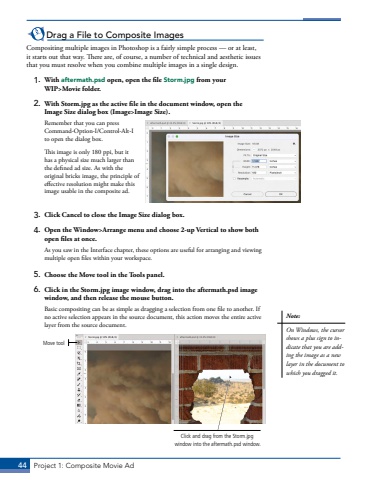Page 34 - Demo
P. 34
44 Project 1: Composite Movie AdDrag a File to Composite ImagesCompositing multiple images in Photoshop is a fairly simple process %u2014 or at least, it starts out that way. There are, of course, a number of technical and aesthetic issues that you must resolve when you combine multiple images in a single design. 1. With aftermath.psd open, open the file Storm.jpg from your WIP>Movie folder.2. With Storm.jpg as the active file in the document window, open the Image Size dialog box (Image>Image Size). Remember that you can press Command-Option-I/Control-Alt-I to open the dialog box.This image is only 180 ppi, but it has a physical size much larger than the defined ad size. As with the original bricks image, the principle of effective resolution might make this image usable in the composite ad.3. Click Cancel to close the Image Size dialog box.4. Open the Window>Arrange menu and choose 2-up Vertical to show both open files at once.As you saw in the Interface chapter, these options are useful for arranging and viewing multiple open files within your workspace. 5. Choose the Move tool in the Tools panel. 6. Click in the Storm.jpg image window, drag into the aftermath.psd image window, and then release the mouse button.Basic compositing can be as simple as dragging a selection from one file to another. If no active selection appears in the source document, this action moves the entire active layer from the source document.Move toolClick and drag from the Storm.jpg window into the aftermath.psd window.Note:On Windows, the cursor shows a plus sign to indicate that you are adding the image as a new layer in the document to which you dragged it.