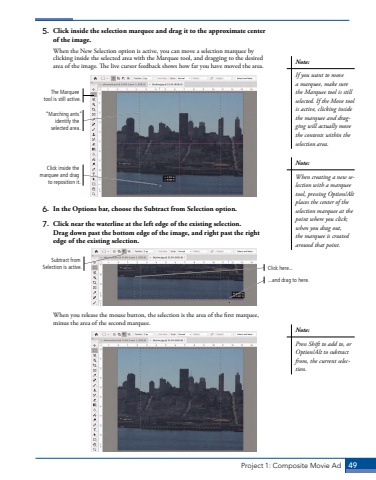Page 39 - Demo
P. 39
Project 1: Composite Movie Ad 495. Click inside the selection marquee and drag it to the approximate center of the image. When the New Selection option is active, you can move a selection marquee by clicking inside the selected area with the Marquee tool, and dragging to the desired area of the image. The live cursor feedback shows how far you have moved the area. The Marquee tool is still active.Click inside the marquee and drag to reposition it.%u201cMarching ants%u201d identify the selected area.6. In the Options bar, choose the Subtract from Selection option.7. Click near the waterline at the left edge of the existing selection. Drag down past the bottom edge of the image, and right past the right edge of the existing selection.Click here......and drag to here.Subtract from Selection is active.When you release the mouse button, the selection is the area of the first marquee, minus the area of the second marquee. Note:If you want to move a marquee, make sure the Marquee tool is still selected. If the Move tool is active, clicking inside the marquee and dragging will actually move the contents within the selection area.Note:When creating a new selection with a marquee tool, pressing Option/Alt places the center of the selection marquee at the point where you click; when you drag out, the marquee is created around that point.Note:Press Shift to add to, or Option/Alt to subtract from, the current selection.