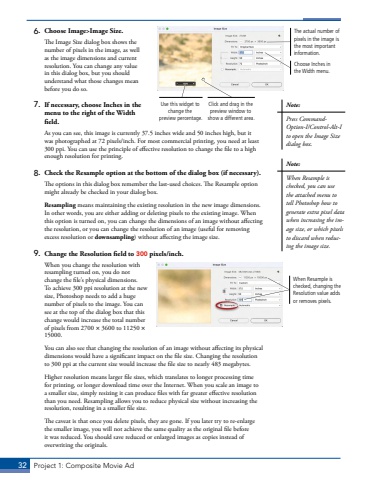Page 22 - Demo
P. 22
32 Project 1: Composite Movie Ad6. Choose Image>Image Size.The Image Size dialog box shows the number of pixels in the image, as well as the image dimensions and current resolution. You can change any value in this dialog box, but you should understand what those changes mean before you do so.7. If necessary, choose Inches in the menu to the right of the Width field.As you can see, this image is currently 37.5 inches wide and 50 inches high, but it was photographed at 72 pixels/inch. For most commercial printing, you need at least 300%u00a0ppi. You can use the principle of effective resolution to change the file to a high enough resolution for printing.8. Check the Resample option at the bottom of the dialog box (if necessary).The options in this dialog box remember the last-used choices. The Resample option might already be checked in your dialog box.Resampling means maintaining the existing resolution in the new image dimensions. In other words, you are either adding or deleting pixels to the existing image. When this option is turned on, you can change the dimensions of an image without affecting the resolution, or you can change the resolution of an image (useful for removing excess resolution or downsampling) without affecting the image size.9. Change the Resolution field to 300 pixels/inch.When you change the resolution with resampling turned on, you do not change the file%u2019s physical dimensions. To achieve 300 ppi resolution at the new size, Photoshop needs to add a huge number of pixels to the image. You can see at the top of the dialog box that this change would increase the total number of pixels from 2700 %u00d7 3600 to 11250 %u00d715000.You can also see that changing the resolution of an image without affecting its physical dimensions would have a significant impact on the file size. Changing the resolution to 300 ppi at the current size would increase the file size to nearly 483 megabytes.Higher resolution means larger file sizes, which translates to longer processing time for printing, or longer download time over the Internet. When you scale an image to a smaller size, simply resizing it can produce files with far greater effective resolution than you need. Resampling allows you to reduce physical size without increasing the resolution, resulting in a smaller file size.The caveat is that once you delete pixels, they are gone. If you later try to re-enlarge the smaller image, you will not achieve the same quality as the original file before it was reduced. You should save reduced or enlarged images as copies instead of overwriting the originals.The actual number of pixels in the image is the most important information.Choose Inches in the Width menu.Use this widget to change the preview percentage.Click and drag in the preview window to show a different area.When Resample is checked, changing the Resolution value adds or removes pixels.Note:Press CommandOption-I/Control-Alt-I to open the Image Size dialog box.Note:When Resample is checked, you can use the attached menu to tell Photoshop how to generate extra pixel data when increasing the image size, or which pixels to discard when reducing the image size.