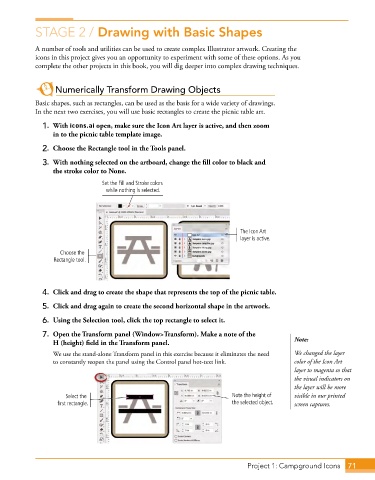Page 43 - Adobe Photoshop,Illustrator and InDesign 2021
P. 43
STAGE 2 / Drawing with Basic Shapes
A number of tools and utilities can be used to create complex Illustrator artwork. Creating the
icons in this project gives you an opportunity to experiment with some of these options. As you
complete the other projects in this book, you will dig deeper into complex drawing techniques.
Numerically Transform Drawing Objects
Basic shapes, such as rectangles, can be used as the basis for a wide variety of drawings.
In the next two exercises, you will use basic rectangles to create the picnic table art.
1. With icons.ai open, make sure the Icon Art layer is active, and then zoom
in to the picnic table template image.
2. Choose the Rectangle tool in the Tools panel.
3. With nothing selected on the artboard, change the fill color to black and
the stroke color to None.
Set the Fill and Stroke colors
while nothing is selected.
The Icon Art
layer is active.
Choose the
Rectangle tool.
4. Click and drag to create the shape that represents the top of the picnic table.
5. Click and drag again to create the second horizontal shape in the artwork.
6. Using the Selection tool, click the top rectangle to select it.
7. Open the Transform panel (Window>Transform). Make a note of the
H (height) field in the Transform panel. Note:
We use the stand-alone Transform panel in this exercise because it eliminates the need We changed the layer
to constantly reopen the panel using the Control panel hot-text link. color of the Icon Art
layer to magenta so that
the visual indicators on
the layer will be more
Select the Note the height of visible in our printed
first rectangle. the selected object. screen captures.
Project 1: Campground Icons 71