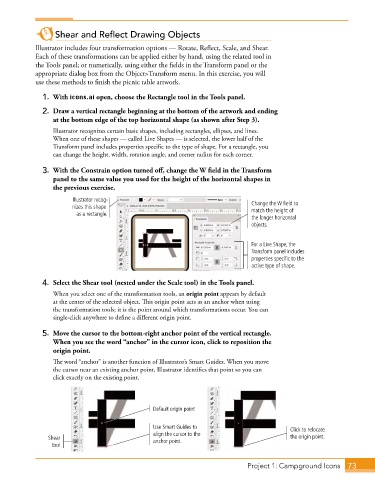Page 45 - Adobe Photoshop,Illustrator and InDesign 2021
P. 45
Shear and Reflect Drawing Objects
Illustrator includes four transformation options — Rotate, Reflect, Scale, and Shear.
Each of these transformations can be applied either by hand, using the related tool in
the Tools panel; or numerically, using either the fields in the Transform panel or the
appropriate dialog box from the Object>Transform menu. In this exercise, you will
use these methods to finish the picnic table artwork.
1. With icons.ai open, choose the Rectangle tool in the Tools panel.
2. Draw a vertical rectangle beginning at the bottom of the artwork and ending
at the bottom edge of the top horizontal shape (as shown after Step 3).
Illustrator recognizes certain basic shapes, including rectangles, ellipses, and lines.
When one of these shapes — called Live Shapes — is selected, the lower half of the
Transform panel includes properties specific to the type of shape. For a rectangle, you
can change the height, width, rotation angle, and corner radius for each corner.
3. With the Constrain option turned off, change the W field in the Transform
panel to the same value you used for the height of the horizontal shapes in
the previous exercise.
Illustrator recog- Change the W field to
nizes this shape match the height of
as a rectangle.
the longer horizontal
objects.
For a Live Shape, the
Transform panel includes
properties specific to the
active type of shape.
4. Select the Shear tool (nested under the Scale tool) in the Tools panel.
When you select one of the transformation tools, an origin point appears by default
at the center of the selected object. This origin point acts as an anchor when using
the transformation tools; it is the point around which transformations occur. You can
single-click anywhere to define a different origin point.
5. Move the cursor to the bottom-right anchor point of the vertical rectangle.
When you see the word “anchor” in the cursor icon, click to reposition the
origin point.
The word “anchor” is another function of Illustrator’s Smart Guides. When you move
the cursor near an existing anchor point, Illustrator identifies that point so you can
click exactly on the existing point.
Default origin point
Use Smart Guides to Click to relocate
align the cursor to the
Shear anchor point. the origin point.
tool
Project 1: Campground Icons 73