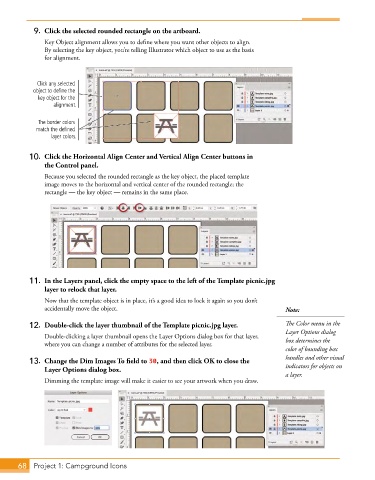Page 40 - Adobe Photoshop,Illustrator and InDesign 2021
P. 40
9. Click the selected rounded rectangle on the artboard.
Key Object alignment allows you to define where you want other objects to align.
By selecting the key object, you’re telling Illustrator which object to use as the basis
for alignment.
Click any selected
object to define the
key object for the
alignment.
The border colors
match the defined
layer colors.
10. Click the Horizontal Align Center and Vertical Align Center buttons in
the Control panel.
Because you selected the rounded rectangle as the key object, the placed template
image moves to the horizontal and vertical center of the rounded rectangle; the
rectangle — the key object — remains in the same place.
11. In the Layers panel, click the empty space to the left of the Template picnic.jpg
layer to relock that layer.
Now that the template object is in place, it’s a good idea to lock it again so you don’t
accidentally move the object. Note:
12. Double-click the layer thumbnail of the Template picnic.jpg layer. The Color menu in the
Layer Options dialog
Double-clicking a layer thumbnail opens the Layer Options dialog box for that layer,
where you can change a number of attributes for the selected layer. box determines the
color of bounding box
13. Change the Dim Images To field to 30, and then click OK to close the handles and other visual
Layer Options dialog box. indicators for objects on
a layer.
Dimming the template image will make it easier to see your artwork when you draw.
68 Project 1: Campground Icons