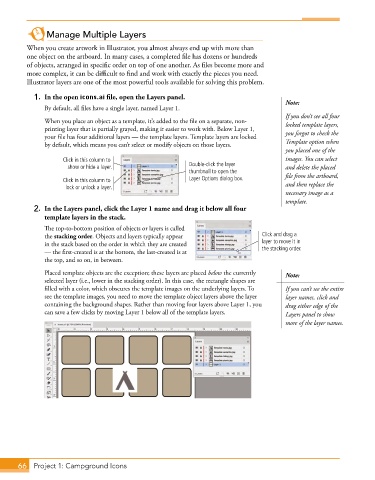Page 38 - Adobe Photoshop,Illustrator and InDesign 2021
P. 38
Manage Multiple Layers
When you create artwork in Illustrator, you almost always end up with more than
one object on the artboard. In many cases, a completed file has dozens or hundreds
of objects, arranged in specific order on top of one another. As files become more and
more complex, it can be difficult to find and work with exactly the pieces you need.
Illustrator layers are one of the most powerful tools available for solving this problem.
1. In the open icons.ai file, open the Layers panel.
Note:
By default, all files have a single layer, named Layer 1.
If you don’t see all four
When you place an object as a template, it’s added to the file on a separate, non- locked template layers,
printing layer that is partially grayed, making it easier to work with. Below Layer 1,
your file has four additional layers — the template layers. Template layers are locked you forgot to check the
by default, which means you can’t select or modify objects on those layers. Template option when
you placed one of the
Click in this column to images. You can select
show or hide a layer. Double-click the layer and delete the placed
thumbnail to open the file from the artboard,
Click in this column to Layer Options dialog box.
lock or unlock a layer. and then replace the
necessary image as a
template.
2. In the Layers panel, click the Layer 1 name and drag it below all four
template layers in the stack.
The top-to-bottom position of objects or layers is called
the stacking order. Objects and layers typically appear Click and drag a
in the stack based on the order in which they are created layer to move it in
— the first-created is at the bottom, the last-created is at the stacking order.
the top, and so on, in between.
Placed template objects are the exception; these layers are placed below the currently Note:
selected layer (i.e., lower in the stacking order). In this case, the rectangle shapes are
filled with a color, which obscures the template images on the underlying layers. To If you can’t see the entire
see the template images, you need to move the template object layers above the layer layer names, click and
containing the background shapes. Rather than moving four layers above Layer 1, you drag either edge of the
can save a few clicks by moving Layer 1 below all of the template layers. Layers panel to show
more of the layer names.
66 Project 1: Campground Icons