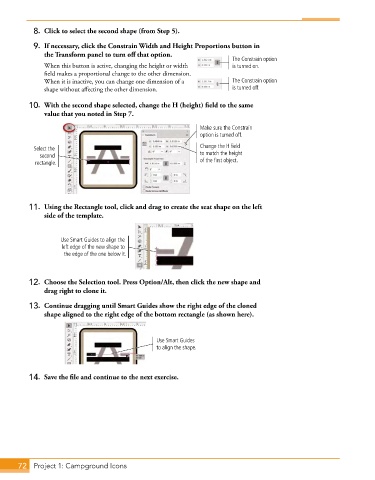Page 44 - Adobe Photoshop,Illustrator and InDesign 2021
P. 44
8. Click to select the second shape (from Step 5).
9. If necessary, click the Constrain Width and Height Proportions button in
the Transform panel to turn off that option.
The Constrain option
When this button is active, changing the height or width is turned on.
field makes a proportional change to the other dimension.
When it is inactive, you can change one dimension of a The Constrain option
shape without affecting the other dimension. is turned off.
10. With the second shape selected, change the H (height) field to the same
value that you noted in Step 7.
Make sure the Constrain
option is turned off.
Select the Change the H field
second to match the height
rectangle. of the first object.
11. Using the Rectangle tool, click and drag to create the seat shape on the left
side of the template.
Use Smart Guides to align the
left edge of the new shape to
the edge of the one below it.
12. Choose the Selection tool. Press Option/Alt, then click the new shape and
drag right to clone it.
13. Continue dragging until Smart Guides show the right edge of the cloned
shape aligned to the right edge of the bottom rectangle (as shown here).
Use Smart Guides
to align the shape.
14. Save the file and continue to the next exercise.
72 Project 1: Campground Icons