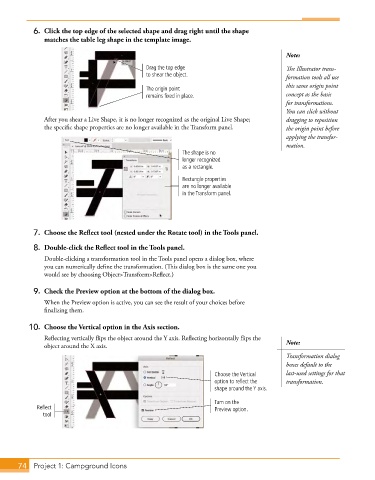Page 46 - Adobe Photoshop,Illustrator and InDesign 2021
P. 46
6. Click the top edge of the selected shape and drag right until the shape
matches the table leg shape in the template image.
Note:
Drag the top edge The Illustrator trans-
to shear the object. formation tools all use
this same origin point
The origin point
remains fixed in place. concept as the basis
for transformations.
You can click without
After you shear a Live Shape, it is no longer recognized as the original Live Shape; dragging to reposition
the specific shape properties are no longer available in the Transform panel. the origin point before
applying the transfor-
mation.
The shape is no
longer recognized
as a rectangle.
Rectangle properties
are no longer available
in the Transform panel.
7. Choose the Reflect tool (nested under the Rotate tool) in the Tools panel.
8. Double-click the Reflect tool in the Tools panel.
Double-clicking a transformation tool in the Tools panel opens a dialog box, where
you can numerically define the transformation. (This dialog box is the same one you
would see by choosing Object>Transform>Reflect.)
9. Check the Preview option at the bottom of the dialog box.
When the Preview option is active, you can see the result of your choices before
finalizing them.
10. Choose the Vertical option in the Axis section.
Reflecting vertically flips the object around the Y axis. Reflecting horizontally flips the
object around the X axis. Note:
Transformation dialog
boxes default to the
Choose the Vertical last-used settings for that
option to reflect the transformation.
shape around the Y axis.
Turn on the
Reflect Preview option.
tool
74 Project 1: Campground Icons