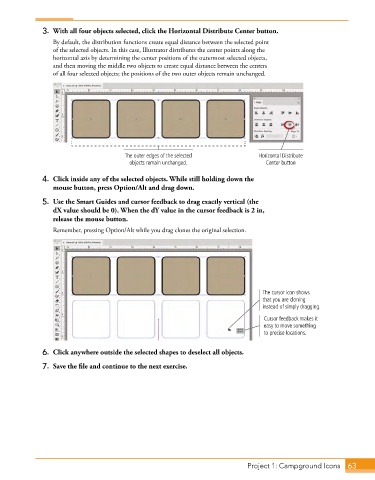Page 35 - Adobe Photoshop,Illustrator and InDesign 2021
P. 35
3. With all four objects selected, click the Horizontal Distribute Center button.
By default, the distribution functions create equal distance between the selected point
of the selected objects. In this case, Illustrator distributes the center points along the
horizontal axis by determining the center positions of the outermost selected objects,
and then moving the middle two objects to create equal distance between the centers
of all four selected objects; the positions of the two outer objects remain unchanged.
The outer edges of the selected Horizontal Distribute
objects remain unchanged. Center button
4. Click inside any of the selected objects. While still holding down the
mouse button, press Option/Alt and drag down.
5. Use the Smart Guides and cursor feedback to drag exactly vertical (the
dX value should be 0). When the dY value in the cursor feedback is 2 in,
release the mouse button.
Remember, pressing Option/Alt while you drag clones the original selection.
The cursor icon shows
that you are cloning
instead of simply dragging.
Cursor feedback makes it
easy to move something
to precise locations.
6. Click anywhere outside the selected shapes to deselect all objects.
7. Save the file and continue to the next exercise.
Project 1: Campground Icons 63