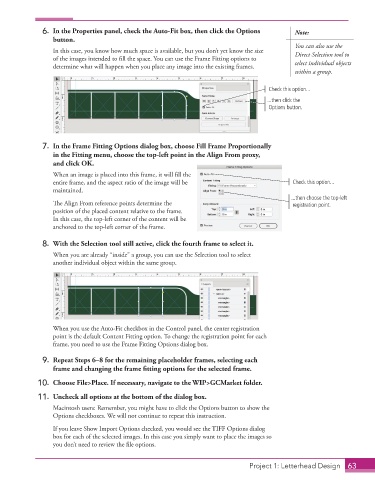Page 53 - Adobe InDesign 2021
P. 53
6. In the Properties panel, check the Auto-Fit box, then click the Options Note:
button.
You can also use the
In this case, you know how much space is available, but you don’t yet know the size Direct Selection tool to
of the images intended to fill the space. You can use the Frame Fitting options to
determine what will happen when you place any image into the existing frames. select individual objects
within a group.
Check this option...
...then click the
Options button.
7. In the Frame Fitting Options dialog box, choose Fill Frame Proportionally
in the Fitting menu, choose the top-left point in the Align From proxy,
and click OK.
When an image is placed into this frame, it will fill the
entire frame, and the aspect ratio of the image will be Check this option...
maintained.
...then choose the top-left
The Align From reference points determine the registration point.
position of the placed content relative to the frame.
In this case, the top-left corner of the content will be
anchored to the top-left corner of the frame.
8. With the Selection tool still active, click the fourth frame to select it.
When you are already “inside” a group, you can use the Selection tool to select
another individual object within the same group.
When you use the Auto-Fit checkbox in the Control panel, the center registration
point is the default Content Fitting option. To change the registration point for each
frame, you need to use the Frame Fitting Options dialog box.
9. Repeat Steps 6–8 for the remaining placeholder frames, selecting each
frame and changing the frame fitting options for the selected frame.
10. Choose File>Place. If necessary, navigate to the WIP>GCMarket folder.
11. Uncheck all options at the bottom of the dialog box.
Macintosh users: Remember, you might have to click the Options button to show the
Options checkboxes. We will not continue to repeat this instruction.
If you leave Show Import Options checked, you would see the TIFF Options dialog
box for each of the selected images. In this case you simply want to place the images so
you don’t need to review the file options.
Project 1: Letterhead Design 63