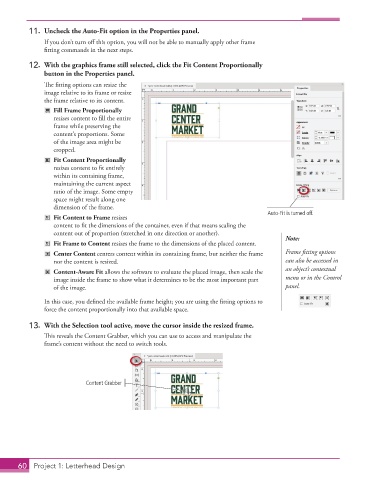Page 50 - Adobe InDesign 2021
P. 50
11. Uncheck the Auto-Fit option in the Properties panel.
If you don’t turn off this option, you will not be able to manually apply other frame
fitting commands in the next steps.
12. With the graphics frame still selected, click the Fit Content Proportionally
button in the Properties panel.
The fitting options can resize the
image relative to its frame or resize
the frame relative to its content.
Fill Frame Proportionally
resizes content to fill the entire
frame while preserving the
content’s proportions. Some
of the image area might be
cropped.
Fit Content Proportionally
resizes content to fit entirely
within its containing frame,
maintaining the current aspect
ratio of the image. Some empty
space might result along one
dimension of the frame.
Auto-Fit is turned off.
Fit Content to Frame resizes
content to fit the dimensions of the container, even if that means scaling the
content out of proportion (stretched in one direction or another).
Note:
Fit Frame to Content resizes the frame to the dimensions of the placed content.
Center Content centers content within its containing frame, but neither the frame Frame fitting options
nor the content is resized. can also be accessed in
Content-Aware Fit allows the software to evaluate the placed image, then scale the an object’s contextual
image inside the frame to show what it determines to be the most important part menu or in the Control
of the image. panel.
In this case, you defined the available frame height; you are using the fitting options to
force the content proportionally into that available space.
13. With the Selection tool active, move the cursor inside the resized frame.
This reveals the Content Grabber, which you can use to access and manipulate the
frame’s content without the need to switch tools.
Content Grabber
60 Project 1: Letterhead Design