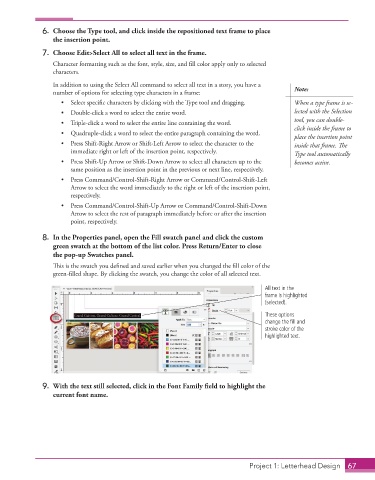Page 57 - Adobe InDesign 2021
P. 57
6. Choose the Type tool, and click inside the repositioned text frame to place
the insertion point.
7. Choose Edit>Select All to select all text in the frame.
Character formatting such as the font, style, size, and fill color apply only to selected
characters.
In addition to using the Select All command to select all text in a story, you have a
number of options for selecting type characters in a frame: Note:
• Select specific characters by clicking with the Type tool and dragging. When a type frame is se-
• Double-click a word to select the entire word. lected with the Selection
• Triple-click a word to select the entire line containing the word. tool, you can double-
click inside the frame to
• Quadruple-click a word to select the entire paragraph containing the word. place the insertion point
• Press Shift-Right Arrow or Shift-Left Arrow to select the character to the inside that frame. The
immediate right or left of the insertion point, respectively. Type tool automatically
• Press Shift-Up Arrow or Shift-Down Arrow to select all characters up to the becomes active.
same position as the insertion point in the previous or next line, respectively.
• Press Command/Control-Shift-Right Arrow or Command/Control-Shift-Left
Arrow to select the word immediately to the right or left of the insertion point,
respectively.
• Press Command/Control-Shift-Up Arrow or Command/Control-Shift-Down
Arrow to select the rest of paragraph immediately before or after the insertion
point, respectively.
8. In the Properties panel, open the Fill swatch panel and click the custom
green swatch at the bottom of the list color. Press Return/Enter to close
the pop-up Swatches panel.
This is the swatch you defined and saved earlier when you changed the fill color of the
green-filled shape. By clicking the swatch, you change the color of all selected text.
All text in the
frame is highlighted
(selected).
These options
change the fill and
stroke color of the
highlighted text.
9. With the text still selected, click in the Font Family fi eld to highlight the
current font name.
Project 1: Letterhead Design 67