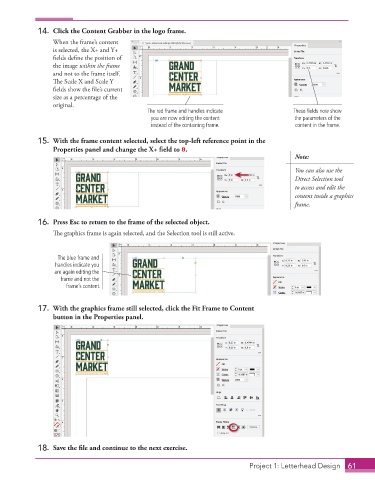Page 51 - Adobe InDesign 2021
P. 51
14. Click the Content Grabber in the logo frame.
When the frame’s content
is selected, the X+ and Y+
fields define the position of
the image within the frame
and not to the frame itself.
The Scale X and Scale Y
fields show the file’s current
size as a percentage of the
original.
The red frame and handles indicate These fields now show
you are now editing the content the parameters of the
instead of the containing frame. content in the frame.
15. With the frame content selected, select the top-left reference point in the
Properties panel and change the X+ field to 0.
Note:
You can also use the
Direct Selection tool
to access and edit the
content inside a graphics
frame.
16. Press Esc to return to the frame of the selected object.
The graphics frame is again selected, and the Selection tool is still active.
The blue frame and
handles indicate you
are again editing the
frame and not the
frame’s content.
17. With the graphics frame still selected, click the Fit Frame to Content
button in the Properties panel.
18. Save the fi le and continue to the next exercise.
Project 1: Letterhead Design 61