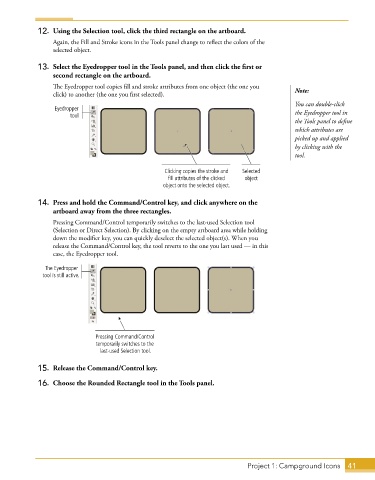Page 29 - Adobe Illustrator CC 2020
P. 29
12. Using the Selection tool, click the third rectangle on the artboard.
Again, the Fill and Stroke icons in the Tools panel change to reflect the colors of the
selected object.
13. Select the Eyedropper tool in the Tools panel, and then click the first or
second rectangle on the artboard.
The Eyedropper tool copies fill and stroke attributes from one object (the one you Note:
click) to another (the one you first selected).
You can double-click
Eyedropper
tool the Eyedropper tool in
the Tools panel to define
which attributes are
picked up and applied
by clicking with the
tool.
Clicking copies the stroke and Selected
fill attributes of the clicked object
object onto the selected object.
14. Press and hold the Command/Control key, and click anywhere on the
artboard away from the three rectangles.
Pressing Command/Control temporarily switches to the last-used Selection tool
(Selection or Direct Selection). By clicking on the empty artboard area while holding
down the modifier key, you can quickly deselect the selected object(s). When you
release the Command/Control key, the tool reverts to the one you last used — in this
case, the Eyedropper tool.
The Eyedropper
tool is still active.
Pressing Command/Control
temporarily switches to the
last-used Selection tool.
15. Release the Command/Control key.
16. Choose the Rounded Rectangle tool in the Tools panel.
Project 1: Campground Icons 41