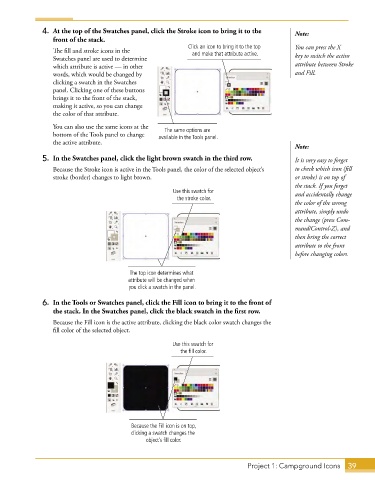Page 27 - Adobe Illustrator CC 2020
P. 27
4. At the top of the Swatches panel, click the Stroke icon to bring it to the Note:
front of the stack.
Click an icon to bring it to the top You can press the X
The fill and stroke icons in the and make that attribute active.
Swatches panel are used to determine key to switch the active
which attribute is active — in other attribute between Stroke
words, which would be changed by and Fill.
clicking a swatch in the Swatches
panel. Clicking one of these buttons
brings it to the front of the stack,
making it active, so you can change
the color of that attribute.
You can also use the same icons at the The same options are
bottom of the Tools panel to change available in the Tools panel.
the active attribute.
Note:
5. In the Swatches panel, click the light brown swatch in the third row. It is very easy to forget
Because the Stroke icon is active in the Tools panel, the color of the selected object’s to check which icon (fill
stroke (border) changes to light brown. or stroke) is on top of
the stack. If you forget
Use this swatch for and accidentally change
the stroke color.
the color of the wrong
attribute, simply undo
the change (press Com-
mand/Control-Z), and
then bring the correct
attribute to the front
before changing colors.
The top icon determines what
attribute will be changed when
you click a swatch in the panel.
6. In the Tools or Swatches panel, click the Fill icon to bring it to the front of
the stack. In the Swatches panel, click the black swatch in the first row.
Because the Fill icon is the active attribute, clicking the black color swatch changes the
fill color of the selected object.
Use this swatch for
the fill color.
Because the Fill icon is on top,
clicking a swatch changes the
object’s fill color.
Project 1: Campground Icons 39