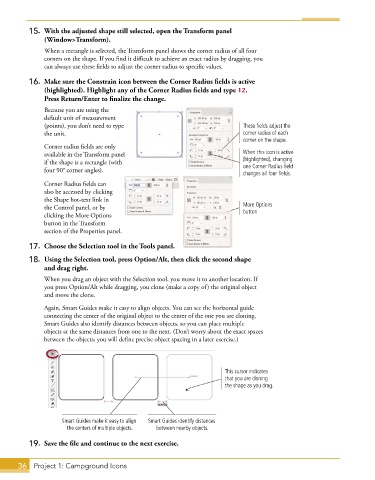Page 24 - Adobe Illustrator CC 2020
P. 24
15. With the adjusted shape still selected, open the Transform panel
(Window>Transform).
When a rectangle is selected, the Transform panel shows the corner radius of all four
corners on the shape. If you find it difficult to achieve an exact radius by dragging, you
can always use these fields to adjust the corner radius to specific values.
16. Make sure the Constrain icon between the Corner Radius fields is active
(highlighted). Highlight any of the Corner Radius fields and type 12.
Press Return/Enter to finalize the change.
Because you are using the
default unit of measurement
(points), you don’t need to type These fields adjust the
the unit. corner radius of each
corner on the shape.
Corner radius fields are only
available in the Transform panel When this icon is active
if the shape is a rectangle (with (highlighted), changing
four 90° corner angles). one Corner Radius field
changes all four fields.
Corner Radius fields can
also be accessed by clicking
the Shape hot-text link in
the Control panel, or by More Options
clicking the More Options button
button in the Transform
section of the Properties panel.
17. Choose the Selection tool in the Tools panel.
18. Using the Selection tool, press Option/Alt, then click the second shape
and drag right.
When you drag an object with the Selection tool, you move it to another location. If
you press Option/Alt while dragging, you clone (make a copy of) the original object
and move the clone.
Again, Smart Guides make it easy to align objects. You can see the horizontal guide
connecting the center of the original object to the center of the one you are cloning.
Smart Guides also identify distances between objects, so you can place multiple
objects at the same distances from one to the next. (Don’t worry about the exact spaces
between the objects; you will define precise object spacing in a later exercise.)
This cursor indicates
that you are cloning
the shape as you drag.
Smart Guides make it easy to align Smart Guides identify distances
the centers of multiple objects. between nearby objects.
19. Save the file and continue to the next exercise.
36 Project 1: Campground Icons