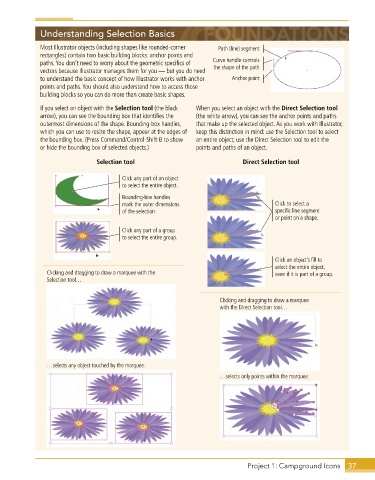Page 25 - Adobe Illustrator CC 2020
P. 25
Understanding Selection Basics
Most Illustrator objects (including shapes like rounded-corner Path (line) segment
rectangles) contain two basic building blocks: anchor points and
paths . You don’t need to worry about the geometric specifics of Curve handle controls
vectors because Illustrator manages them for you — but you do need the shape of the path
to understand the basic concept of how Illustrator works with anchor Anchor point
points and paths . You should also understand how to access those
building blocks so you can do more than create basic shapes .
If you select an object with the Selection tool (the black When you select an object with the Direct Selection tool
arrow), you can see the bounding box that identifies the (the white arrow), you can see the anchor points and paths
outermost dimensions of the shape . Bounding-box handles, that make up the selected object . As you work with Illustrator,
which you can use to resize the shape, appear at the edges of keep this distinction in mind: use the Selection tool to select
the bounding box . (Press Command/Control-Shift-B to show an entire object; use the Direct Selection tool to edit the
or hide the bounding box of selected objects .) points and paths of an object .
Selection tool Direct Selection tool
Click any part of an object
to select the entire object.
Bounding-box handles
mark the outer dimensions Click to select a
of the selection. specific line segment
or point on a shape.
Click any part of a group
to select the entire group.
Click an object’s fill to
select the entire object,
Clicking and dragging to draw a marquee with the even if it is part of a group.
Selection tool…
Clicking and dragging to draw a marquee
with the Direct Selection tool…
…selects any object touched by the marquee.
…selects only points within the marquee.
Project 1: Campground Icons 37