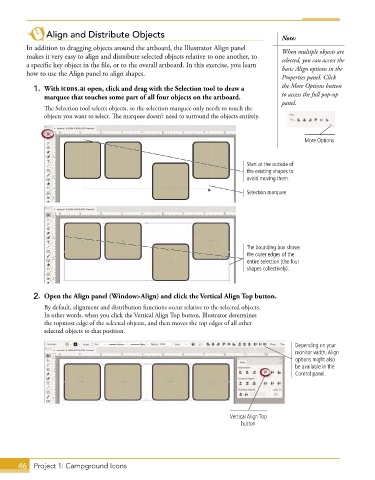Page 34 - Adobe Illustrator CC 2020
P. 34
Align and Distribute Objects Note:
In addition to dragging objects around the artboard, the Illustrator Align panel When multiple objects are
makes it very easy to align and distribute selected objects relative to one another, to selected, you can access the
a specific key object in the file, or to the overall artboard. In this exercise, you learn basic Align options in the
how to use the Align panel to align shapes.
Properties panel. Click
1. With icons.ai open, click and drag with the Selection tool to draw a the More Options button
marquee that touches some part of all four objects on the artboard. to access the full pop-up
panel.
The Selection tool selects objects, so the selection marquee only needs to touch the
objects you want to select. The marquee doesn’t need to surround the objects entirely.
More Options
Start at the outside of
the existing shapes to
avoid moving them.
Selection marquee
The bounding box shows
the outer edges of the
entire selection (the four
shapes collectively).
2. Open the Align panel (Window>Align) and click the Vertical Align Top button.
By default, alignment and distribution functions occur relative to the selected objects.
In other words, when you click the Vertical Align Top button, Illustrator determines
the topmost edge of the selected objects, and then moves the top edges of all other
selected objects to that position.
Depending on your
monitor width, Align
options might also
be available in the
Control panel.
Vertical Align Top
button
46 Project 1: Campground Icons