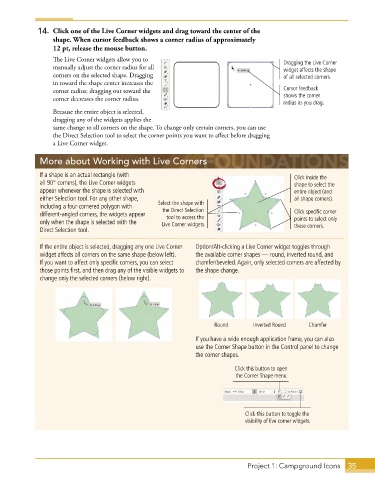Page 23 - Adobe Illustrator CC 2020
P. 23
14. Click one of the Live Corner widgets and drag toward the center of the
shape. When cursor feedback shows a corner radius of approximately
12 pt, release the mouse button.
The Live Corner widgets allow you to Dragging the Live Corner
manually adjust the corner radius for all widget affects the shape
corners on the selected shape. Dragging of all selected corners.
in toward the shape center increases the
corner radius; dragging out toward the Cursor feedback
corner decreases the corner radius. shows the corner
radius as you drag.
Because the entire object is selected,
dragging any of the widgets applies the
same change to all corners on the shape. To change only certain corners, you can use
the Direct Selection tool to select the corner points you want to affect before dragging
a Live Corner widget.
More about Working with Live Corners
If a shape is an actual rectangle (with Click inside the
all 90° corners), the Live Corner widgets shape to select the
appear whenever the shape is selected with entire object (and
either Selection tool . For any other shape, all shape corners).
including a four-cornered polygon with Select the shape with
the Direct Selection
different-angled corners, the widgets appear tool to access the Click specific corner
only when the shape is selected with the Live Corner widgets. points to select only
those corners.
Direct Selection tool .
If the entire object is selected, dragging any one Live Corner Option/Alt-clicking a Live Corner widget toggles through
widget affects all corners on the same shape (below left) . the available corner shapes — round, inverted round, and
If you want to affect only specific corners, you can select chamfer/beveled . Again, only selected corners are affected by
those points first, and then drag any of the visible widgets to the shape change .
change only the selected corners (below right) .
Round Inverted Round Chamfer
If you have a wide enough application frame, you can also
use the Corner Shape button in the Control panel to change
the corner shapes .
Click this button to open
the Corner Shape menu.
Click this button to toggle the
visibility of live corner widgets.
Project 1: Campground Icons 35