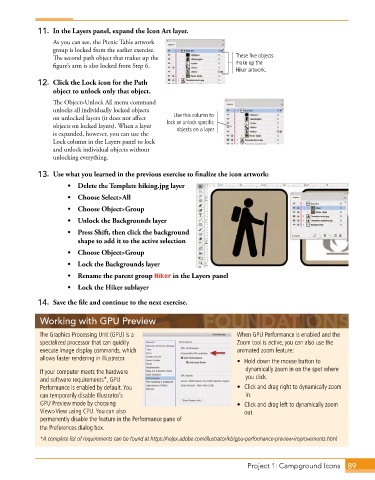Page 61 - Adobe Photoshop,Illustrator and InDesign 2021
P. 61
11. In the Layers panel, expand the Icon Art layer.
As you can see, the Picnic Table artwork
group is locked from the earlier exercise.
The second path object that makes up the These five objects
figure’s arm is also locked from Step 6. make up the
Hiker artwork.
12. Click the Lock icon for the Path
object to unlock only that object.
The Object>Unlock All menu command
unlocks all individually locked objects
on unlocked layers (it does not affect Use this column to
objects on locked layers). When a layer lock or unlock specific
objects on a layer.
is expanded, however, you can use the
Lock column in the Layers panel to lock
and unlock individual objects without
unlocking everything.
13. Use what you learned in the previous exercise to finalize the icon artwork:
• Delete the Template hiking.jpg layer
• Choose Select>All
• Choose Object>Group
• Unlock the Backgrounds layer
• Press Shift, then click the background
shape to add it to the active selection
• Choose Object>Group
• Lock the Backgrounds layer
• Rename the parent group Hiker in the Layers panel
• Lock the Hiker sublayer
14. Save the file and continue to the next exercise.
Working with GPU Preview
The Graphics Processing Unit (GPU) is a When GPU Performance is enabled and the
specialized processor that can quickly Zoom tool is active, you can also use the
execute image display commands, which animated zoom feature:
allows faster rendering in Illustrator . • Hold down the mouse button to
If your computer meets the hardware dynamically zoom in on the spot where
and software requirements*, GPU you click .
Performance is enabled by default . You • Click and drag right to dynamically zoom
can temporarily disable Illustrator’s in .
GPU Preview mode by choosing • Click and drag left to dynamically zoom
View>View using CPU . You can also out .
permanently disable the feature in the Performance pane of
the Preferences dialog box .
*A complete list of requirements can be found at https://helpx.adobe.com/illustrator/kb/gpu-performance-preview-improvements.html
Project 1: Campground Icons 89