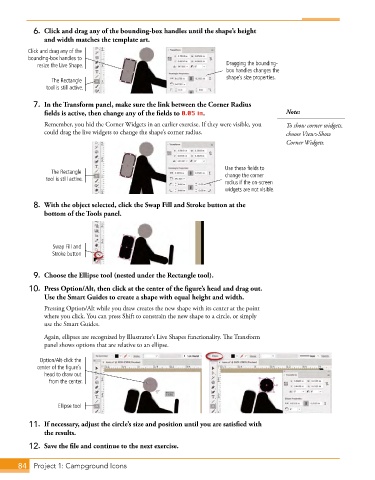Page 56 - Adobe Photoshop,Illustrator and InDesign 2021
P. 56
6. Click and drag any of the bounding-box handles until the shape’s height
and width matches the template art.
Click and drag any of the
bounding-box handles to
resize the Live Shape. Dragging the bounding-
box handles changes the
The Rectangle shape’s size properties.
tool is still active.
7. In the Transform panel, make sure the link between the Corner Radius
fields is active, then change any of the fields to 0.05 in. Note:
Remember, you hid the Corner Widgets in an earlier exercise. If they were visible, you To show corner widgets,
could drag the live widgets to change the shape’s corner radius. choose View>Show
Corner Widgets.
Use these fields to
The Rectangle
tool is still active. change the corner
radius if the on-screen
widgets are not visible.
8. With the object selected, click the Swap Fill and Stroke button at the
bottom of the Tools panel.
Swap Fill and
Stroke button
9. Choose the Ellipse tool (nested under the Rectangle tool).
10. Press Option/Alt, then click at the center of the figure’s head and drag out.
Use the Smart Guides to create a shape with equal height and width.
Pressing Option/Alt while you draw creates the new shape with its center at the point
where you click. You can press Shift to constrain the new shape to a circle, or simply
use the Smart Guides.
Again, ellipses are recognized by Illustrator’s Live Shapes functionality. The Transform
panel shows options that are relative to an ellipse.
Option/Alt-click the
center of the figure’s
head to draw out
from the center.
Ellipse tool
11. If necessary, adjust the circle’s size and position until you are satisfied with
the results.
12. Save the file and continue to the next exercise.
84 Project 1: Campground Icons