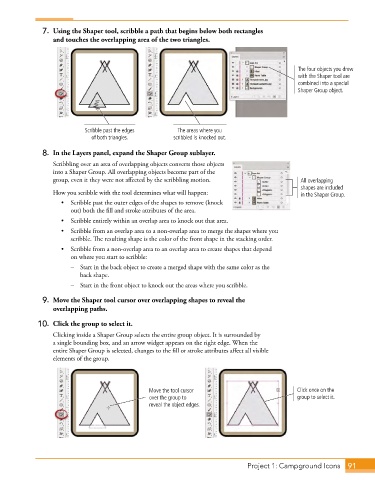Page 63 - Adobe Photoshop,Illustrator and InDesign 2021
P. 63
7. Using the Shaper tool, scribble a path that begins below both rectangles
and touches the overlapping area of the two triangles.
The four objects you drew
with the Shaper tool are
combined into a special
Shaper Group object.
Scribble past the edges The areas where you
of both triangles. scribbled is knocked out.
8. In the Layers panel, expand the Shaper Group sublayer.
Scribbling over an area of overlapping objects converts those objects
into a Shaper Group. All overlapping objects become part of the
group, even it they were not affected by the scribbling motion. All overlapping
shapes are included
How you scribble with the tool determines what will happen: in the Shaper Group.
• Scribble past the outer edges of the shapes to remove (knock
out) both the fill and stroke attributes of the area.
• Scribble entirely within an overlap area to knock out that area.
• Scribble from an overlap area to a non-overlap area to merge the shapes where you
scribble. The resulting shape is the color of the front shape in the stacking order.
• Scribble from a non-overlap area to an overlap area to create shapes that depend
on where you start to scribble:
– Start in the back object to create a merged shape with the same color as the
back shape.
– Start in the front object to knock out the areas where you scribble.
9. Move the Shaper tool cursor over overlapping shapes to reveal the
overlapping paths.
10. Click the group to select it.
Clicking inside a Shaper Group selects the entire group object. It is surrounded by
a single bounding box, and an arrow widget appears on the right edge. When the
entire Shaper Group is selected, changes to the fill or stroke attributes affect all visible
elements of the group.
Move the tool cursor Click once on the
over the group to group to select it.
reveal the object edges.
Project 1: Campground Icons 91